Candidates
Candidates
You can browse all of the candidates on the listing page, and a search box is available for quick candidate searches.
After choosing a candidate, you can read the important information about that person and the stages of the interview that they successfully completed in the right side panel.
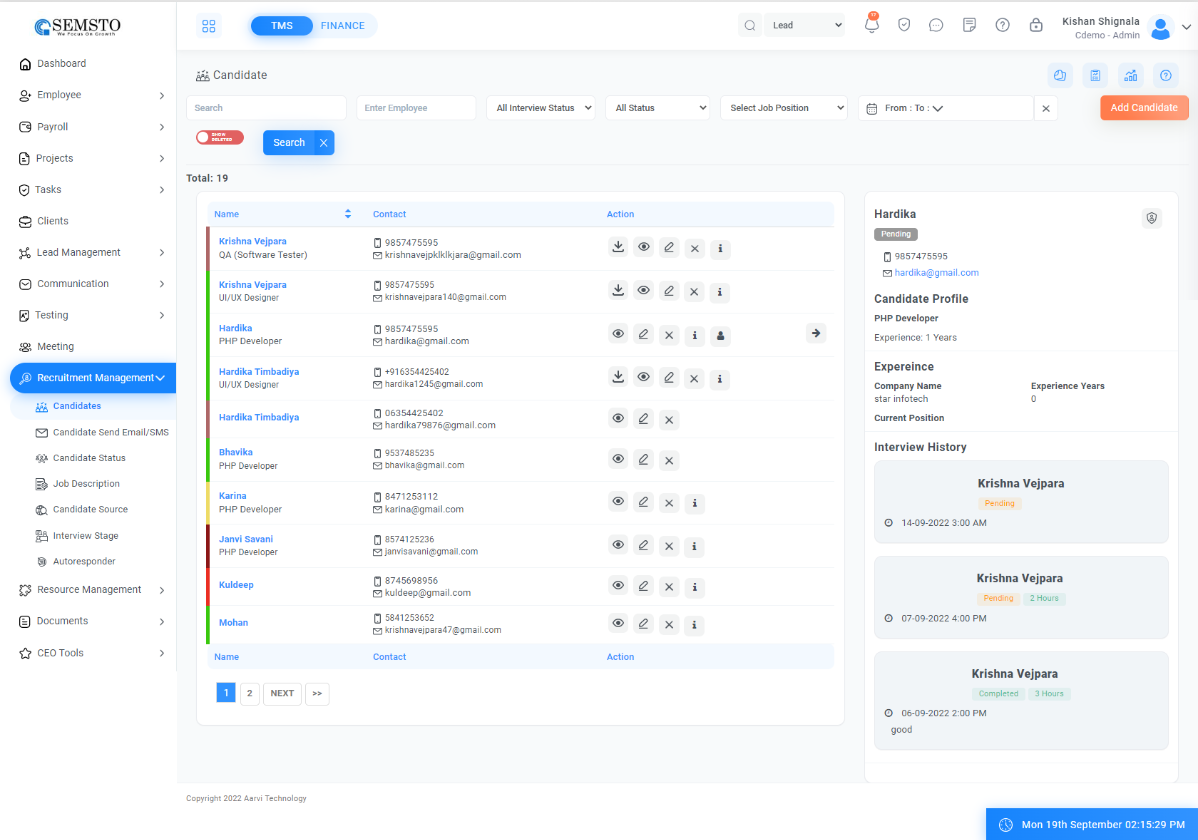
Add New Candidate
To add new Candidate:-
Simply navigate to the left panel and select Recruitment Management > Candidates > Add Candidate, here you will find below mention tabs
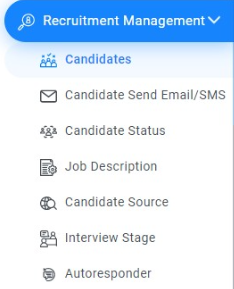


- Basic
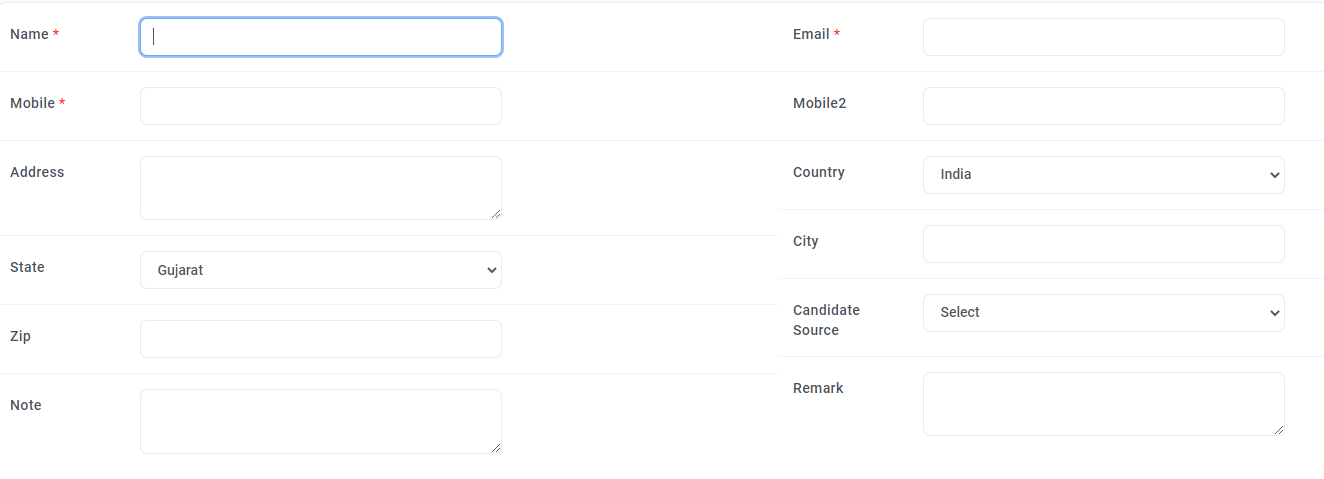
In this section you need to add basic information of the candidate like Name, Contact Details, Address, Candidate source, and remarks. We can also add multiple notes for candidates.
- Professional
Note: Supported formats for resumes are PDF, Excel, WordPad, and Notepad.

In this section you can add candidate’s Job position, Number of Experience year, and Expected salary. You can also upload a resume from here. If you want to add multiple experiences then you are also able to do it from this screen.
- Interview

From this section, you can schedule an interview by entering information like Interview Date, Schedule Time. Below is additional Information
- Experience
In this section, you can add candidate previous company Detail, CTC, and reason for their company. And also display candidate Education and Skill & Expertise
- Education
In this Subsection you can add the candidate's major degree, degree completion year, and university details.
- Skill & Expertise
In this Subsection you can add a candidate's extra skill, expertise, responsibilities and their achievements.
- Education
- Status
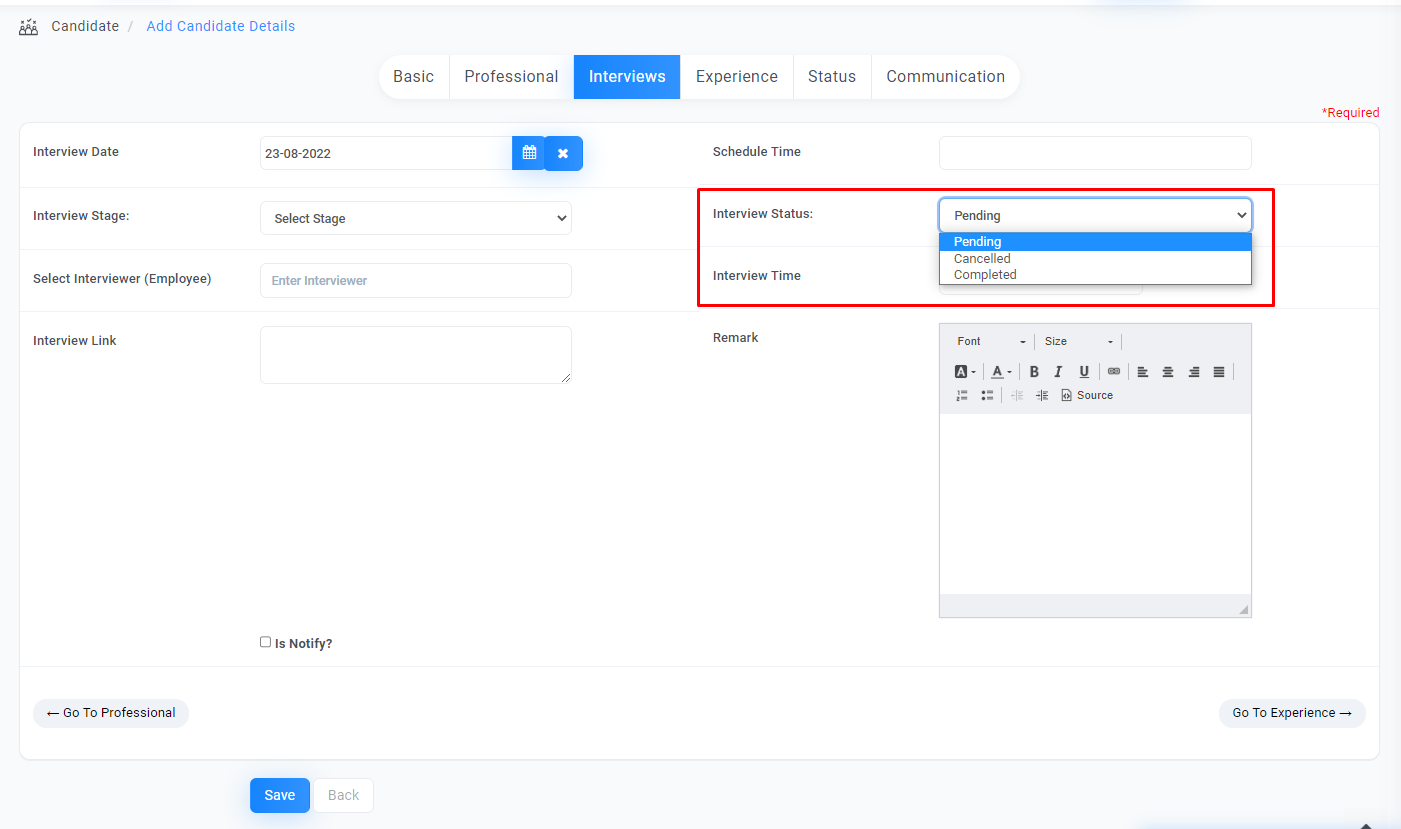
In this section you can manage candidate’s status history Ex. Applied, Canceled, Future, Scheduled, Hired But Not Join. For each status change, you can also add remarks.
Each Status come from candidate status master (link candidate status master)
- Interviews
From this section, you can schedule an interview by entering information like Interview Date, Schedule Time. Below is additional information
- Interview Date
Here you Write the interview schedule date
- Interview Time
Here, write the interview schedule time
- Interview Stage
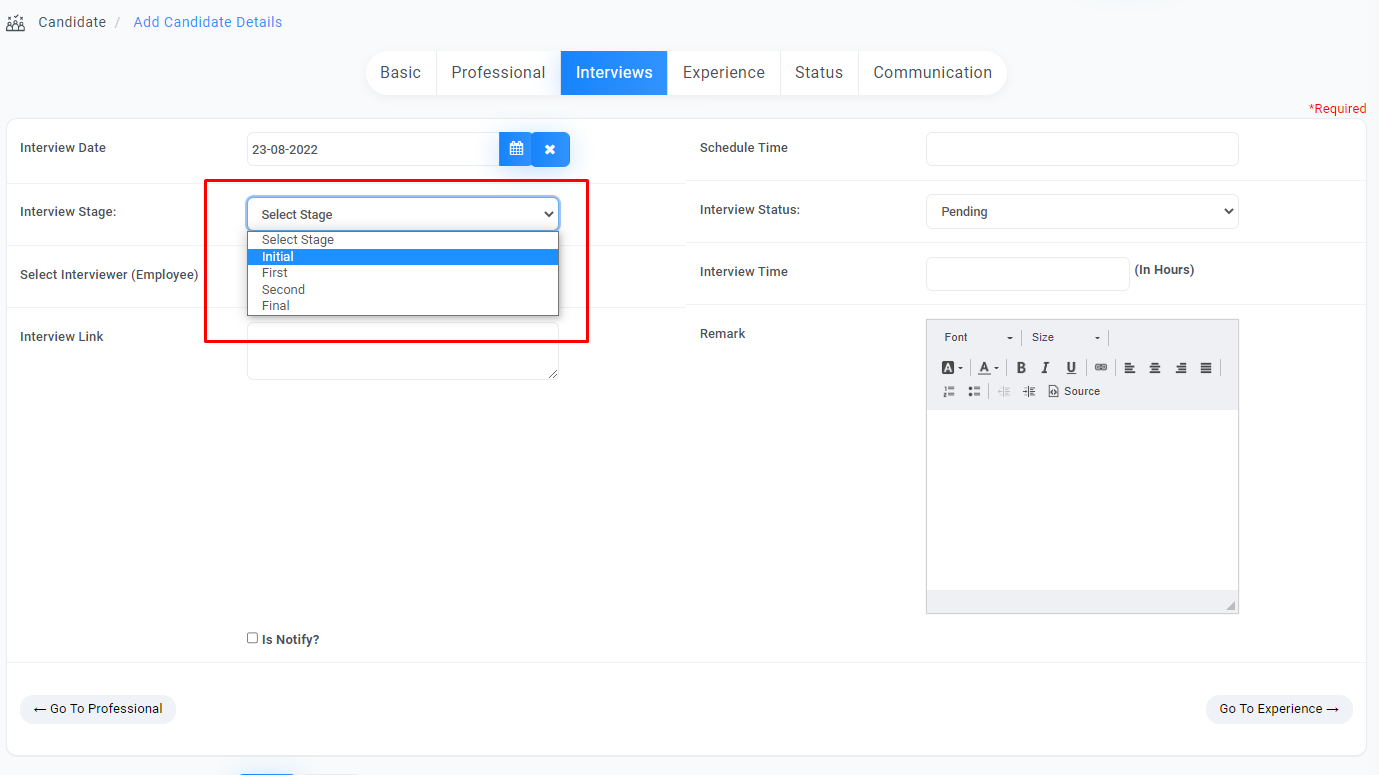
You can select an interview schedule for each stage, like initial, first interview, or HR round. You can configure this data from Recruitment Management => Interview Stage
Each Interview Stage come from candidate Interview master (link) you can define your own interview stage
- Interviewer
In this section, you can enter the name of the interviewer who will conduct the interview, and after the interview, the interviewer can provide feedback and also give the rating link
- Interview Link
Interviewer will add this after completion of the interview, he/she needs to enter how much time he/she spends on the interview.
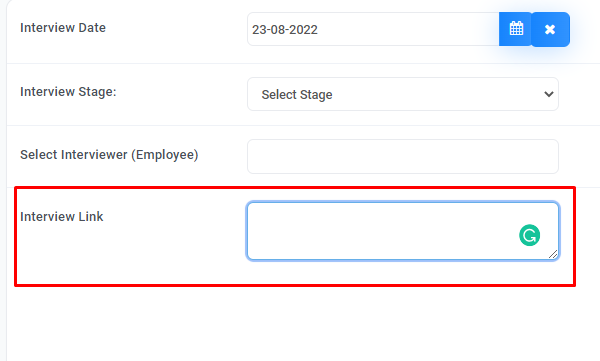
- Interview Time
If you have to schedule a virtual interview, then you can enter a link for the interview, which the employee can see in his dashboard. We also gave Zoom integration for directly generating links from here.
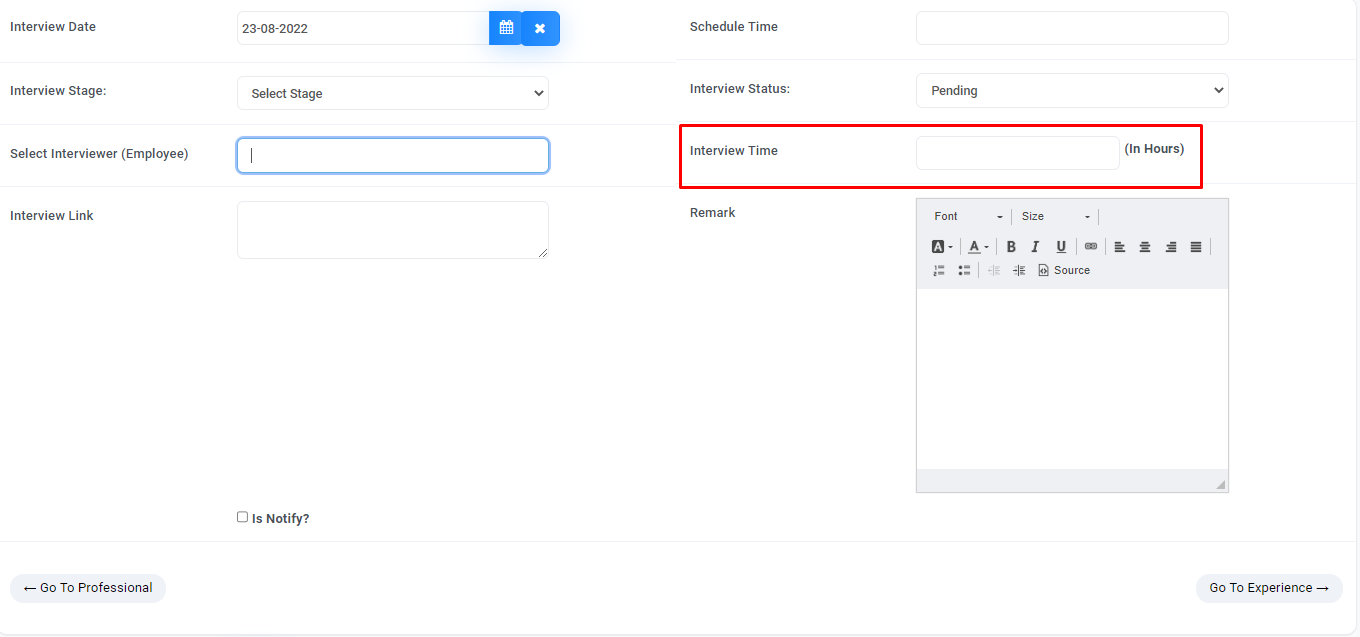
- Remark & Rating
An interviewer on completion of the interview will fill in this information he/she will enter the result/feedback of the candidate and also give the rating of the employee.
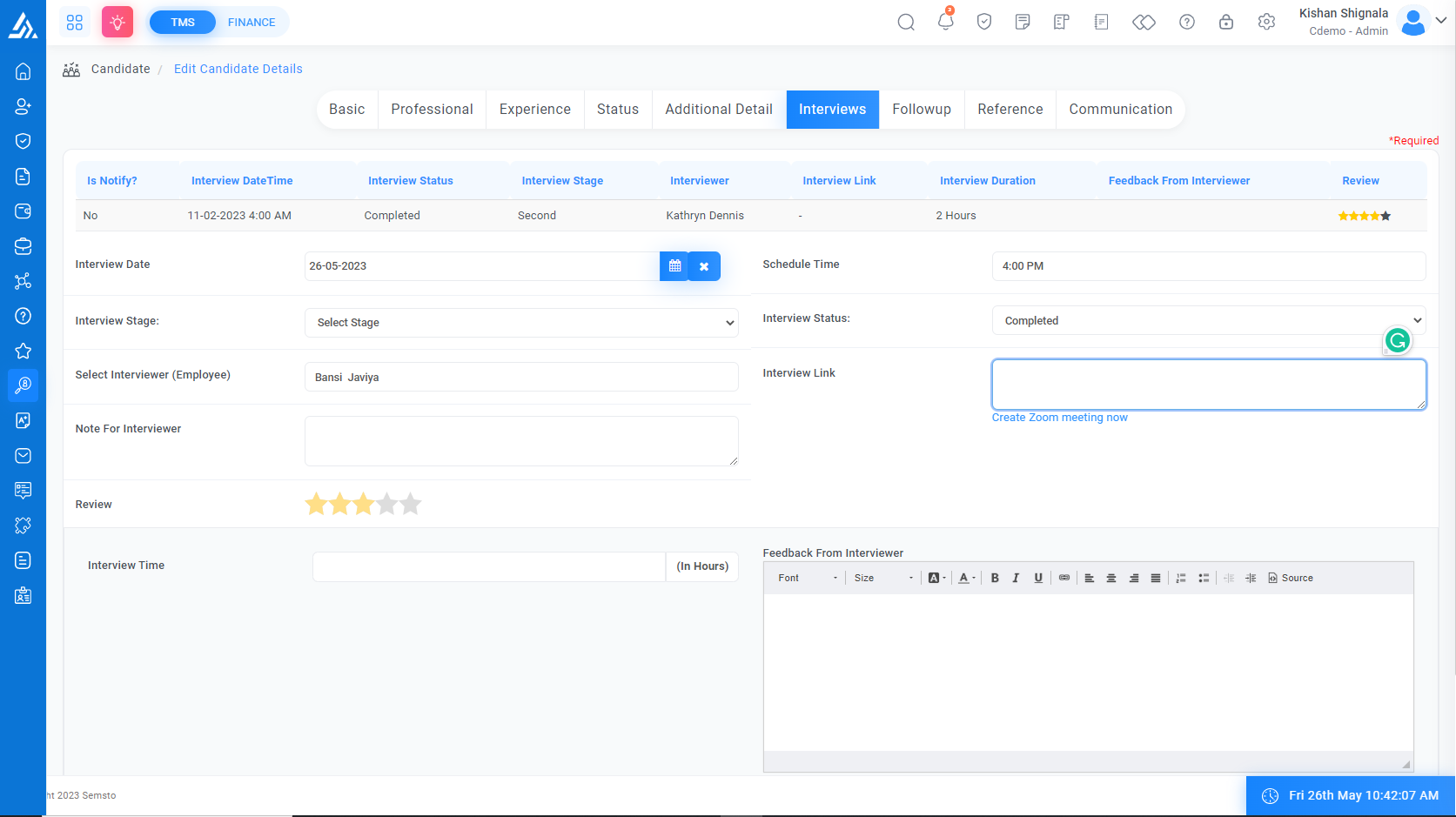
- Is Notify
If we have to send mail to candidates about scheduled interviews then we can do it from this option. This option will display email content and we can change it if needed.
At the bottom section, we can see all past interviews of candidates and its result and comment of interviewer if interview is completed.
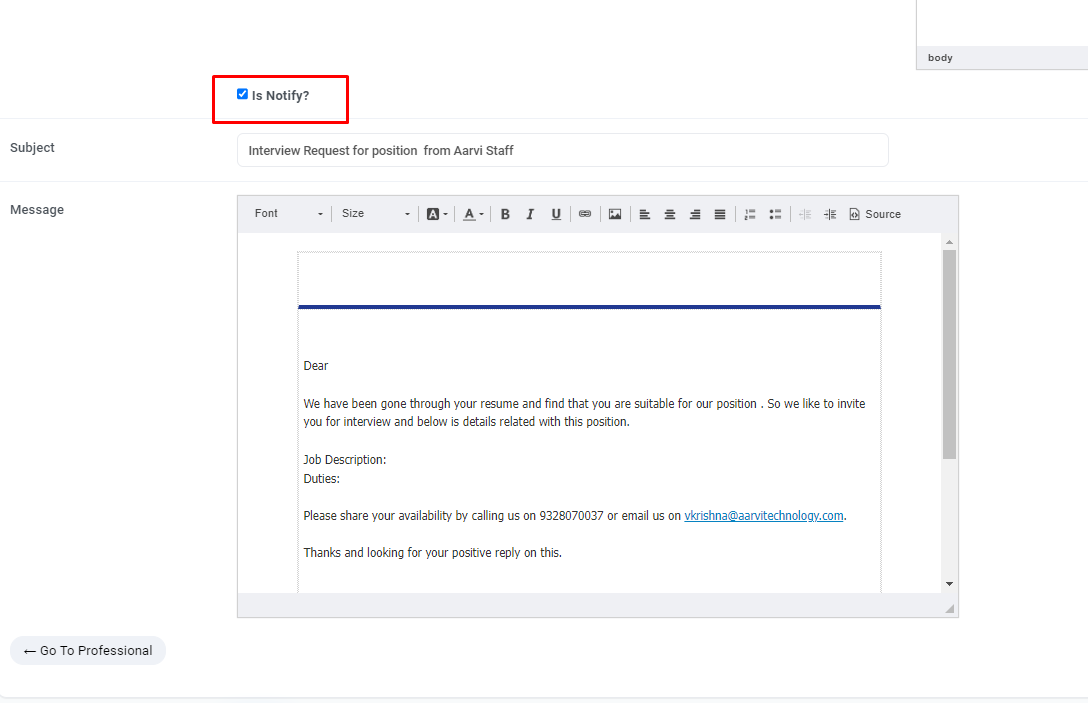
- Interview Date
- Followup
If you want to add a follow-up the candidate later, do it from here
Subject:- here to add followup subject
Type:- here you can select follow up type
Schedule Date:- here you can add follow-up schedule date
Schedule Time:- here you can add follow-up schedule time
Remind me before:- If you want to set a reminder to follow-up up here you can set a reminder The system will remind via email or notification
Description:- here to add a follow-up Description
Completed:- If follow-up completed than check the checkbox
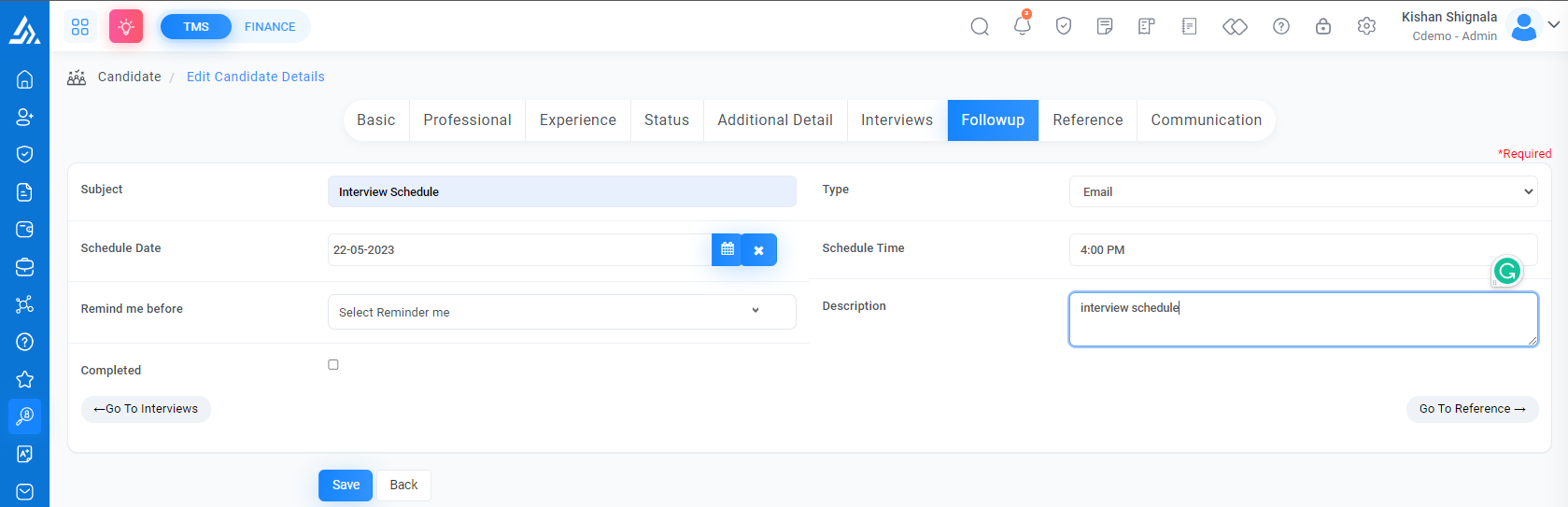
-
Reference:- Candidate references by allowing for feedback, and verification. It simplifies the process and ensures all necessary information is collected.
Name:- Here to add Employee name
Email:- Here to add Email
Mobile:- Here to add mobile number
Once you can add basic details, you can send mail.
Once you add the reference mail form
You can add Remark, Verify by, Verify Date
Remark: Here you can add a remark for reference mail
Verify By: You can specify by name who confirmed this mail when you verify the reference mail here.
Verify Date: Here you can add a reference verify Date
- Communication
It's always difficult to manage and later search for full communication with candidates. By using this section, you can do all employee communication from here and can also see the history of all sent emails.
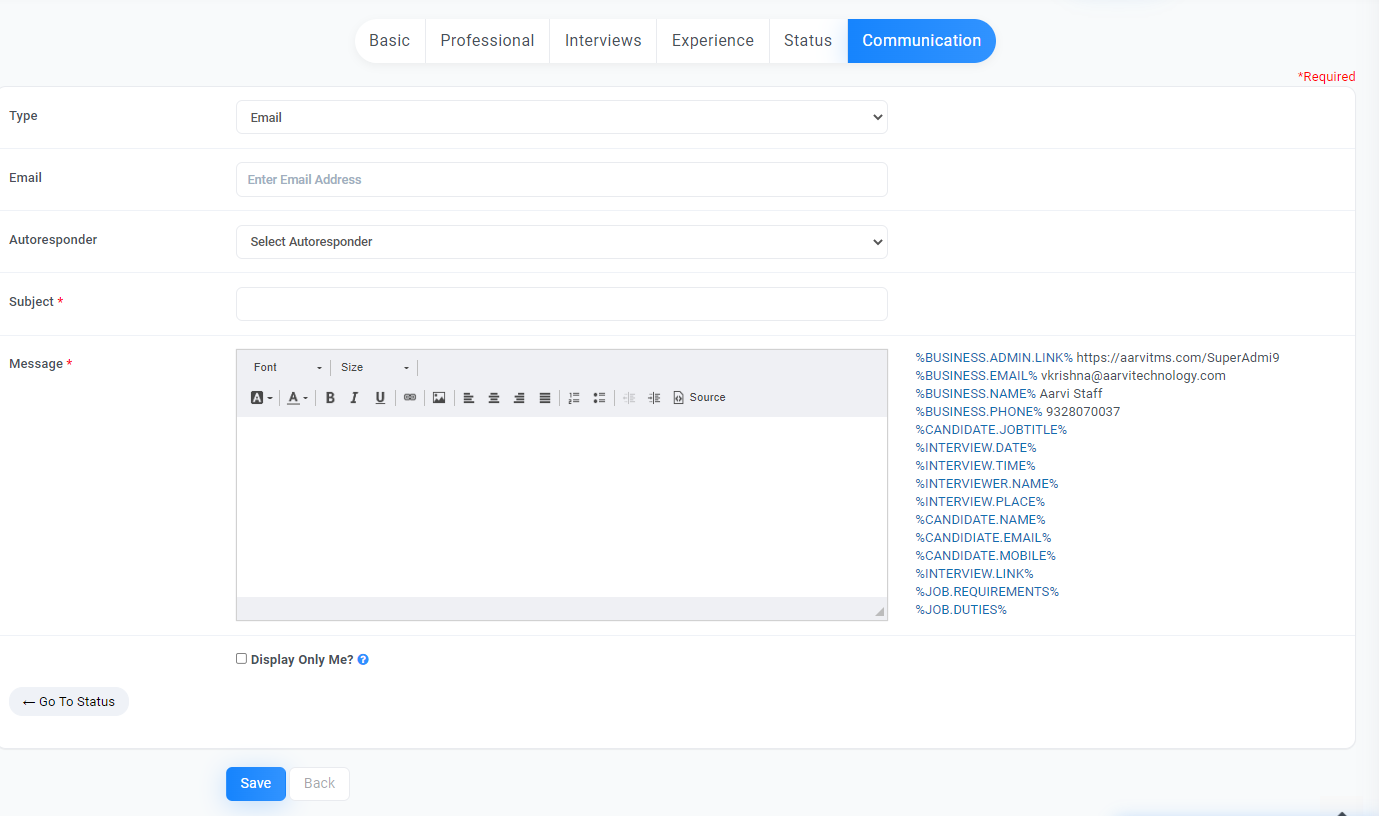
Using this section, you can communicate with candidates through Email/SMS and Whatsapp.
We can also see the history of all communication with candidates.
 Note: SMS and Whatsapp charges apply.
Note: SMS and Whatsapp charges apply.Recruitment is a process through which we hire our new employees and this process requires lots of effort and human hours. If we organize it properly then we can get the best result and can also save lots of human hours. Through our Recruitment Management Section, you can manage your Jobs, Candidates, Interviews, and Communication with Candidates.




