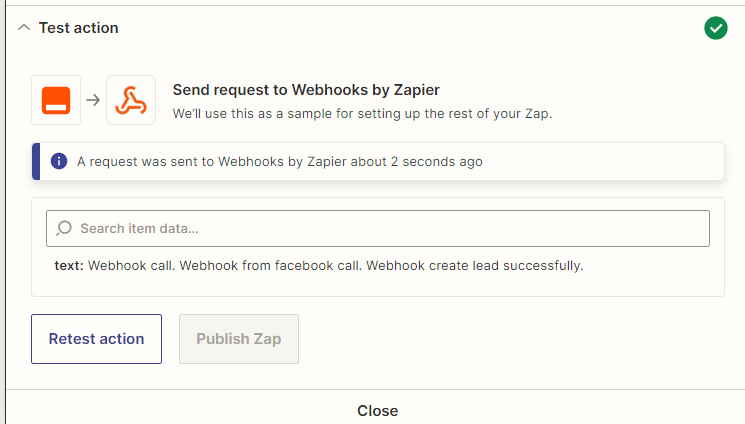Third Party Integration
Third Party Integration
-
Create Marketplace Account
- In this section zoom or Twillo Integration.
- To Add Interview Stage
- Zoom Enable
- https://marketplace.zoom.us/
- After Sign in
- To register your app, https://marketplace.zoom.us/ and click on the Develop option in the dropdown on the top-right corner and select Build App. This configuration defines the date format for your system, and it is reflected in whole system at where asking for Date. From this your can customize your date format like m-d-y, d-m-y or y-m-d.
- A page with various app types will be displayed. Select OAuth as the app type and click on Create.
-
Create an OAuth app pop-up will open , Give the App Name and chosse app type according to your requirement. In my project I select Account-level app and do not forgot to unchecked Would you like to publish this app on Zoom App Marketplace? Then , Click on Create Button.
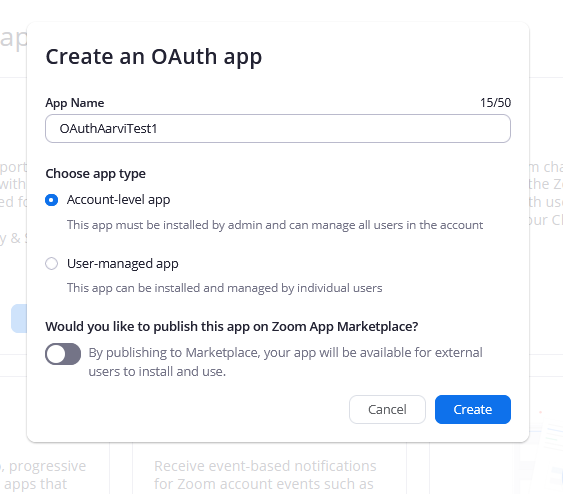
-
After Create Button it will redirect you on your app setting where you can see App Credentials, Copy Client ID & Client Secret and store in your system
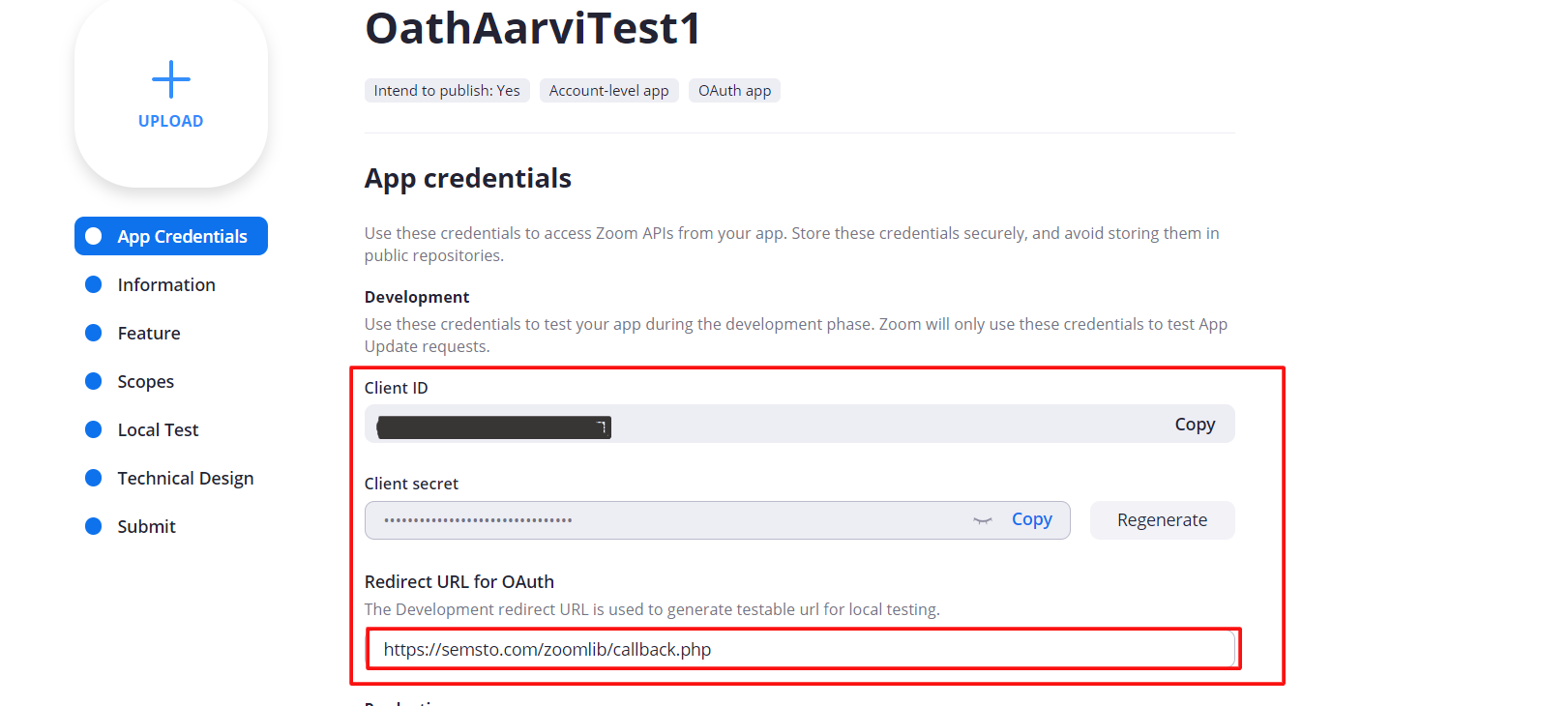
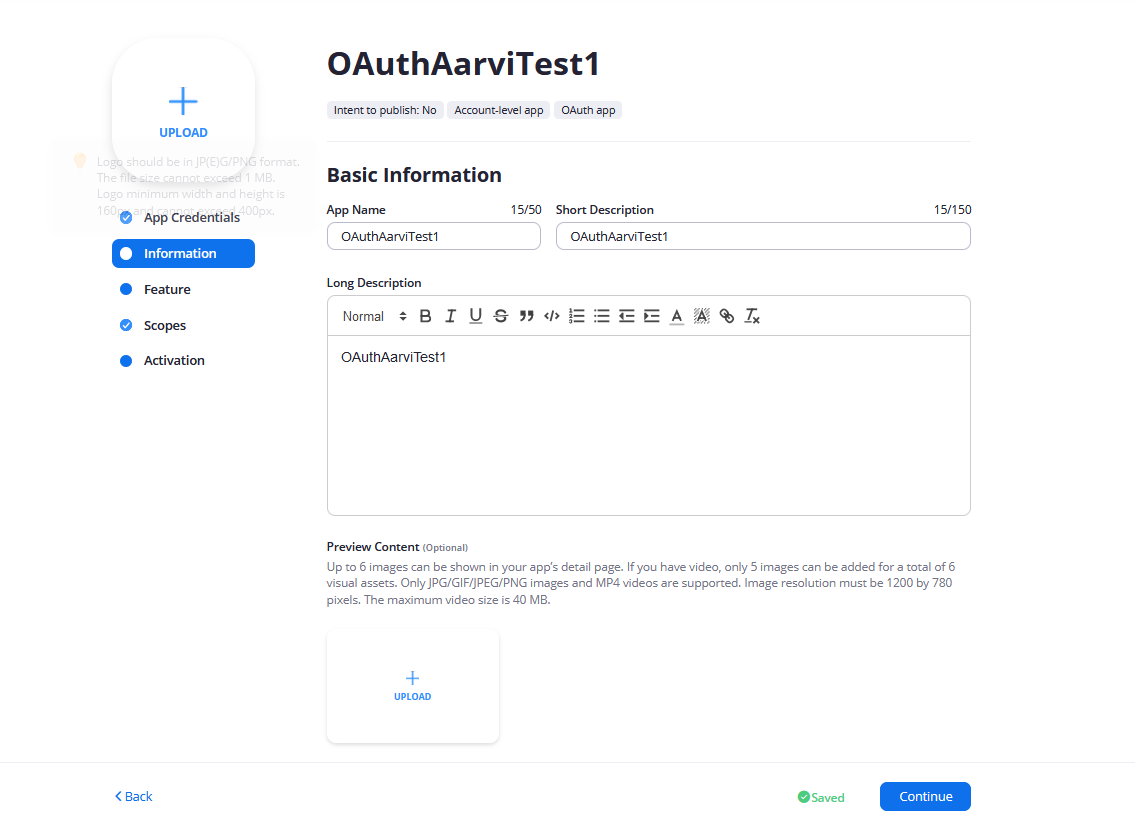
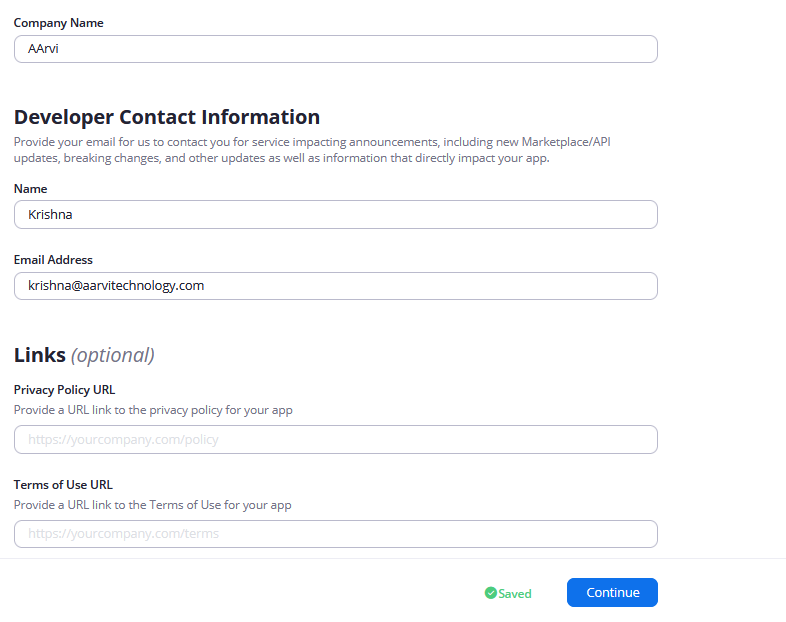
-
Skip The next Step Add Feature , Click on Continue.
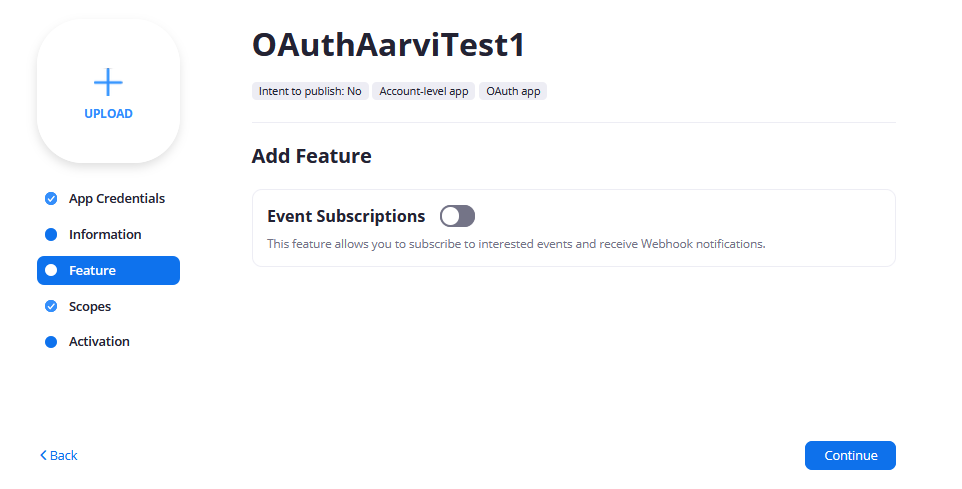
-
Go to the Next Step , Click on Add scope button.

-
Add Scopes : Select a scope based on your project requirement. Select Atleast one scope is mandatory.Then Click on Done Button.
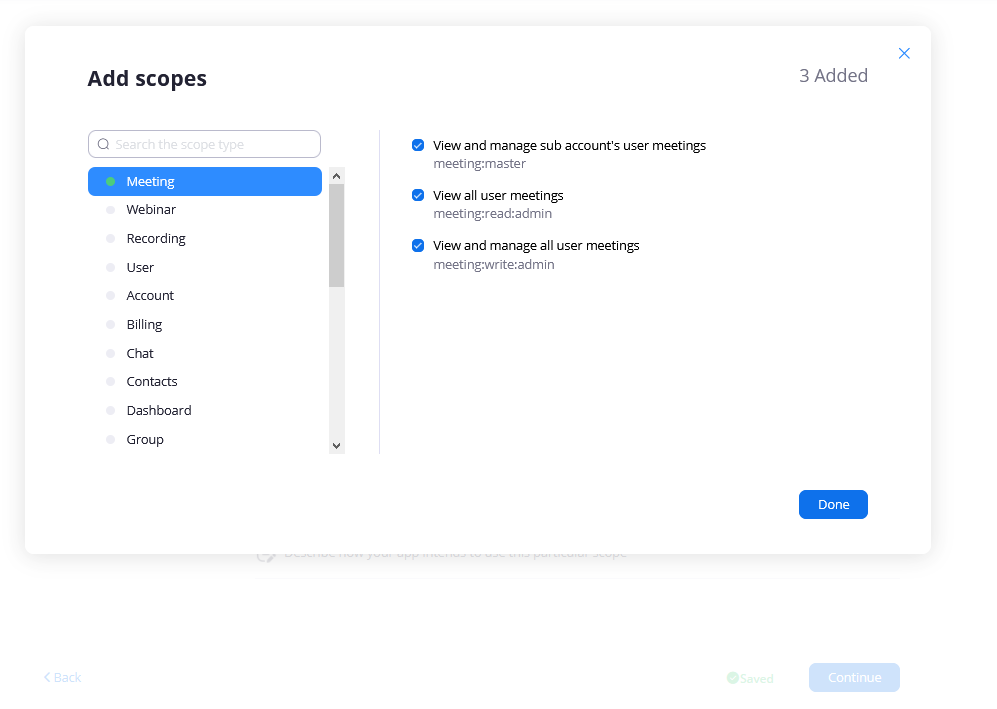
-
If you want to show the company's organizational hierarchy to employees then enable this configuration. Default it is disabled.
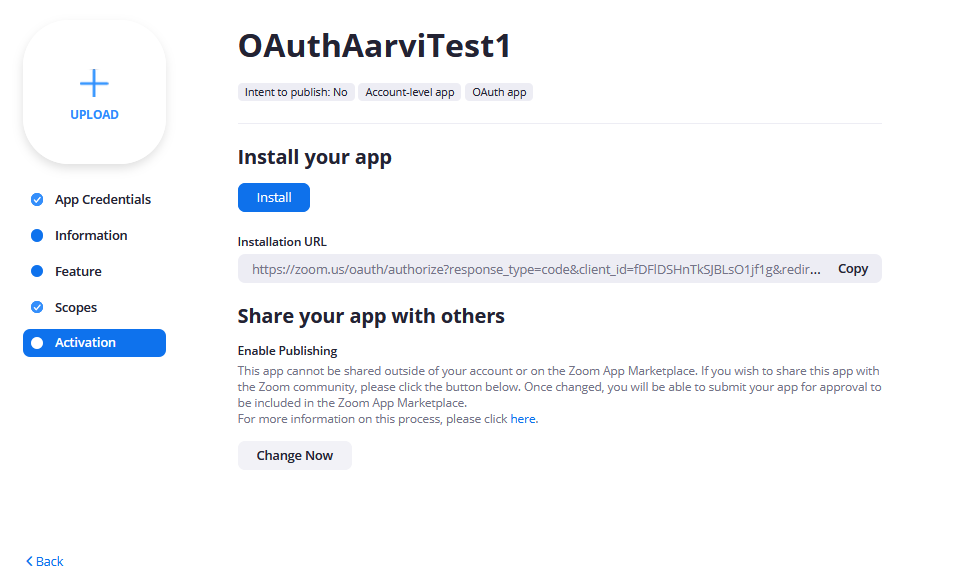
-
In this step if you click on Autorization button it will redirect on our project callback url given in above step, https://semsto.com/zoomlib/callback.php
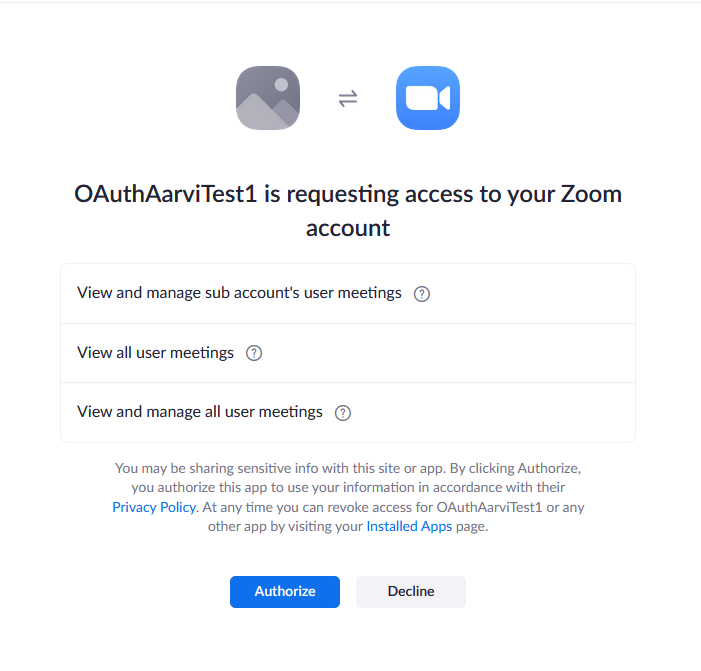
- Now fill your Api key and Secret in Semto
- Cofiguration > Third Party Integration
- Zoom Enable should be yes
- Update your Zoom Api Key
-
Update your Zoom Secret Key
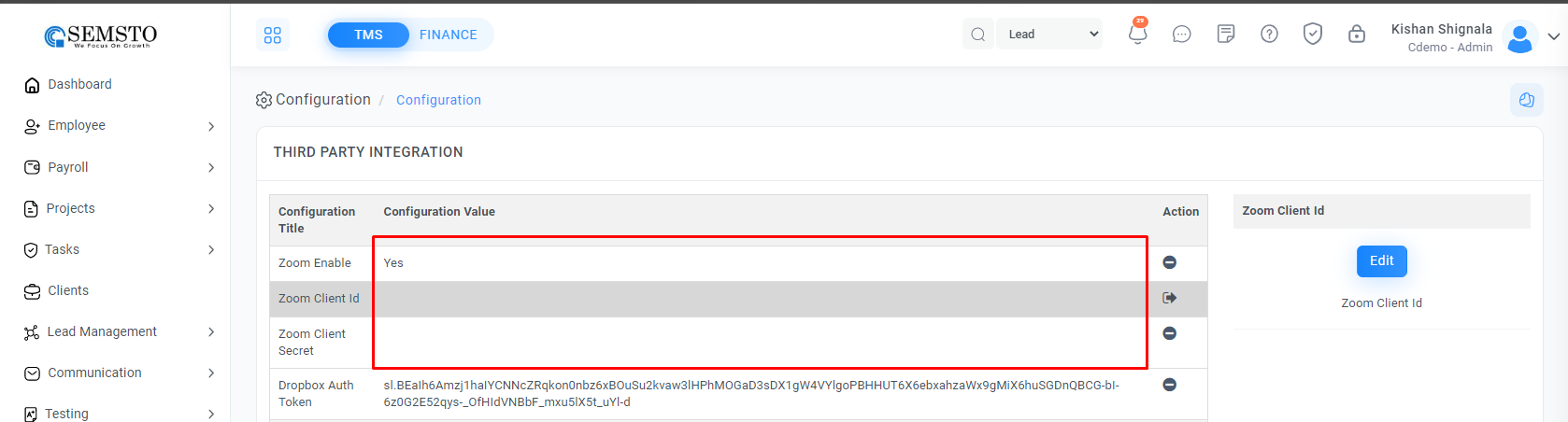
Zapier integration
- How we get lead from third party like (Facebook, Google, Instagram)
- You can use any third party App like Zapier, Make, Pabbly
- You need create Webhook for lead generate
- Api Link:
- For facebook: https://semsto.com/lead_webhooks.php?lead_from=facebook
- For Instagram: https://semsto.com/lead_webhooks.php?lead_from=instagram
- For Google: https://semsto.com/lead_webhooks.php?lead_from=google
- Method: POST
- Content-Type: application/json
- Send Request: {"account_id":"Your Lead Access Id","lead_title":"Lead Title","lead_description":"Lead Description","person_name":"Client Name","person_email":"Client Email","person_phone":"Client Phone", "company_name":"Client Company"}
- You can get you Lead Access Id from Configuration > Third Party Configuration
- Zapier Example:
- How to connect facebook leads
- Click Create Zap button
- In trigger/App Select 'Facebook Leads Ads'
- In Event select 'New Lead'
-
Press 'Continue' Button
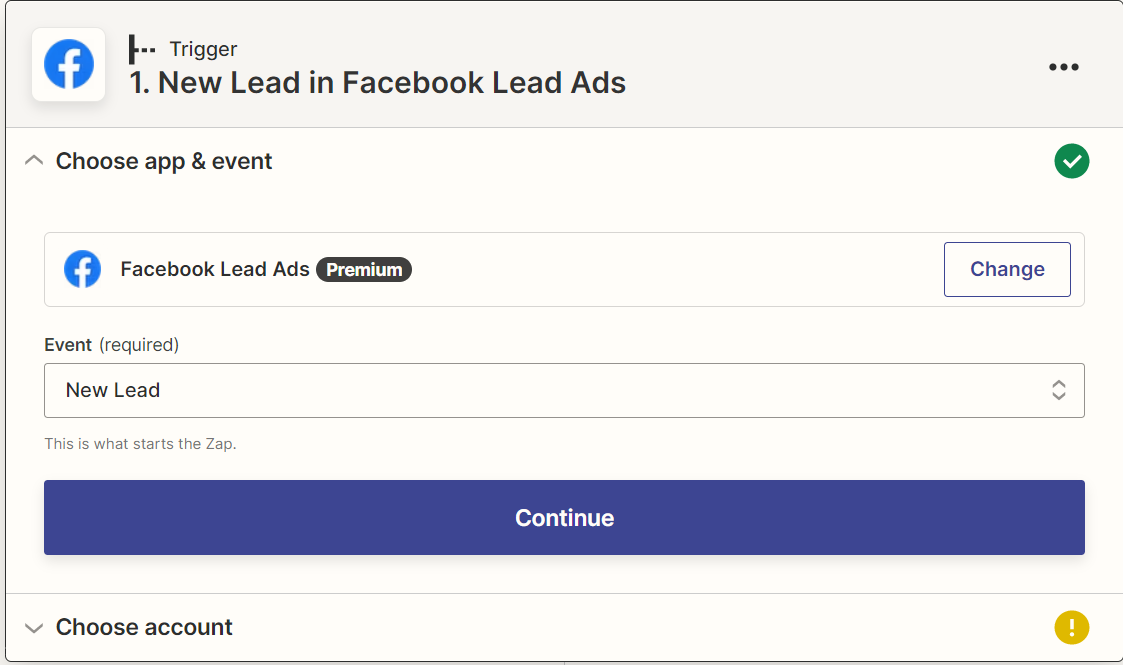
- In Choose Account Select Your account if you are new in Zapier click login with facebook and then your facebook account will connect
-
Press 'Continue' button
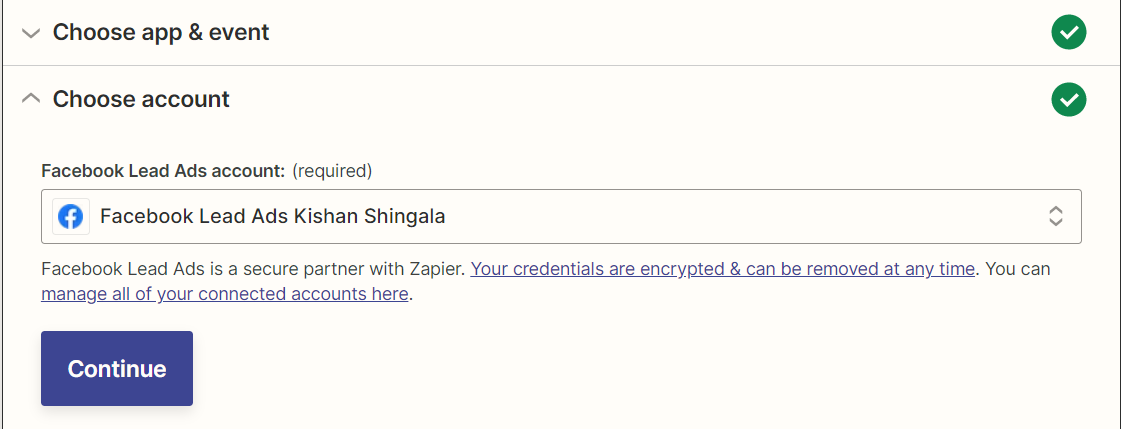
- In setup Trigger select your page of lead generator
-
And press Continue button
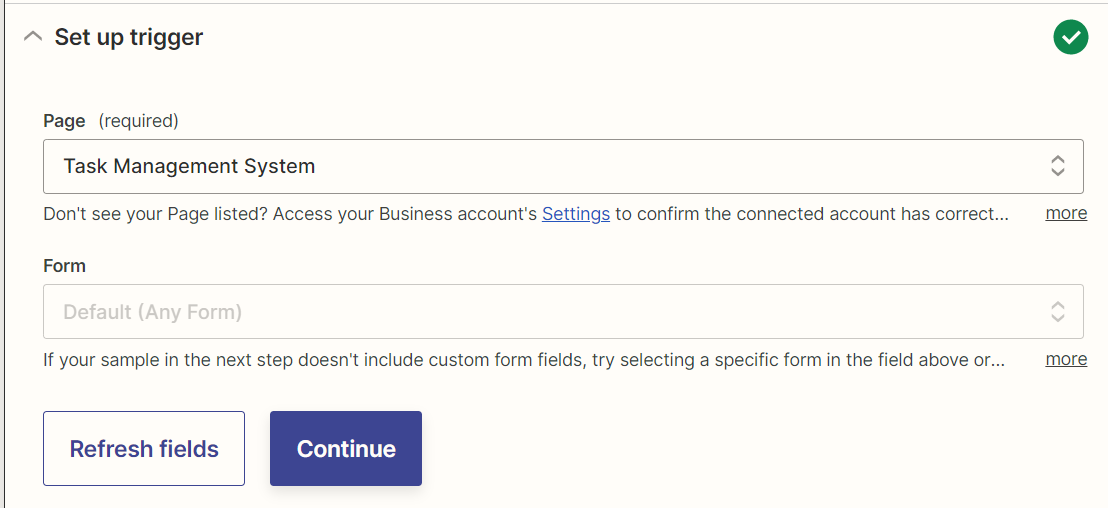
- Click Test
- Now You need to add Action
- Select 'Webhook by Zapier'
-
In Event select 'Custom Request'
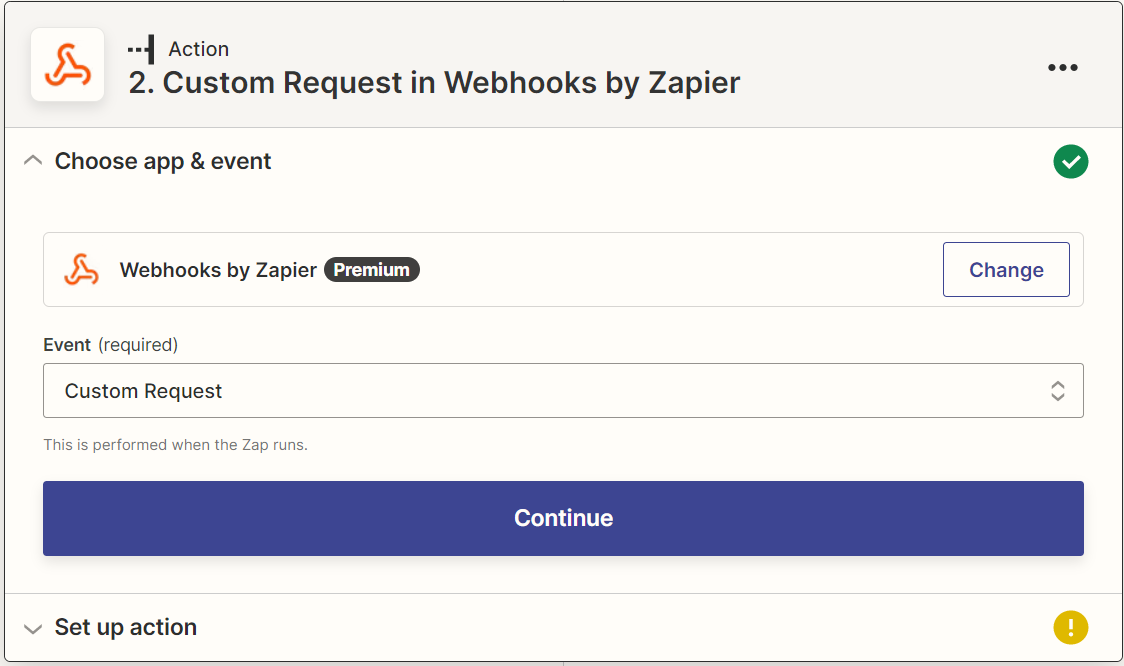
- In Action Section you need select
- Method: POST
- Url: https://semsto.com/lead_webhooks.php?lead_from=facebook
- Data (select value according to your form) : {"account_id":"Your Account Id","lead_title":"Lead Title","lead_description":"Lead Description","person_name":"Client Name","person_email":"Client Email","person_phone":"Client Phone", "company_name":"Client Company"}
- In Header
- Content-Type : application/json
-
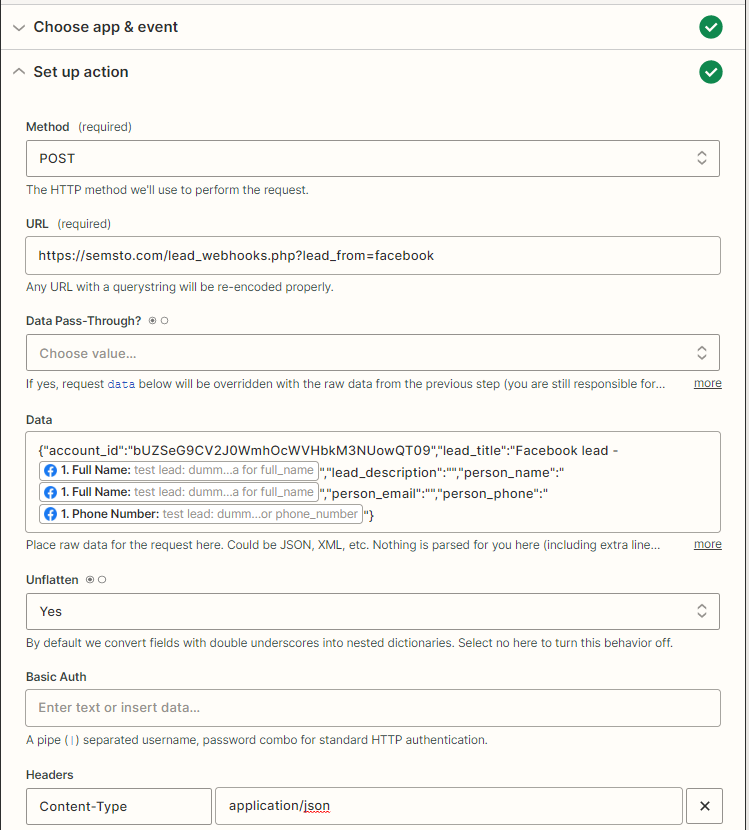
-
After all this finish you need to click test button and you will get response like below screen