CRM Settings
CRM Settings
As every company is different, you need to configure Semsto CRM first, so that your company could use it’s fully utilize all of its features.
Click Settings > CRM
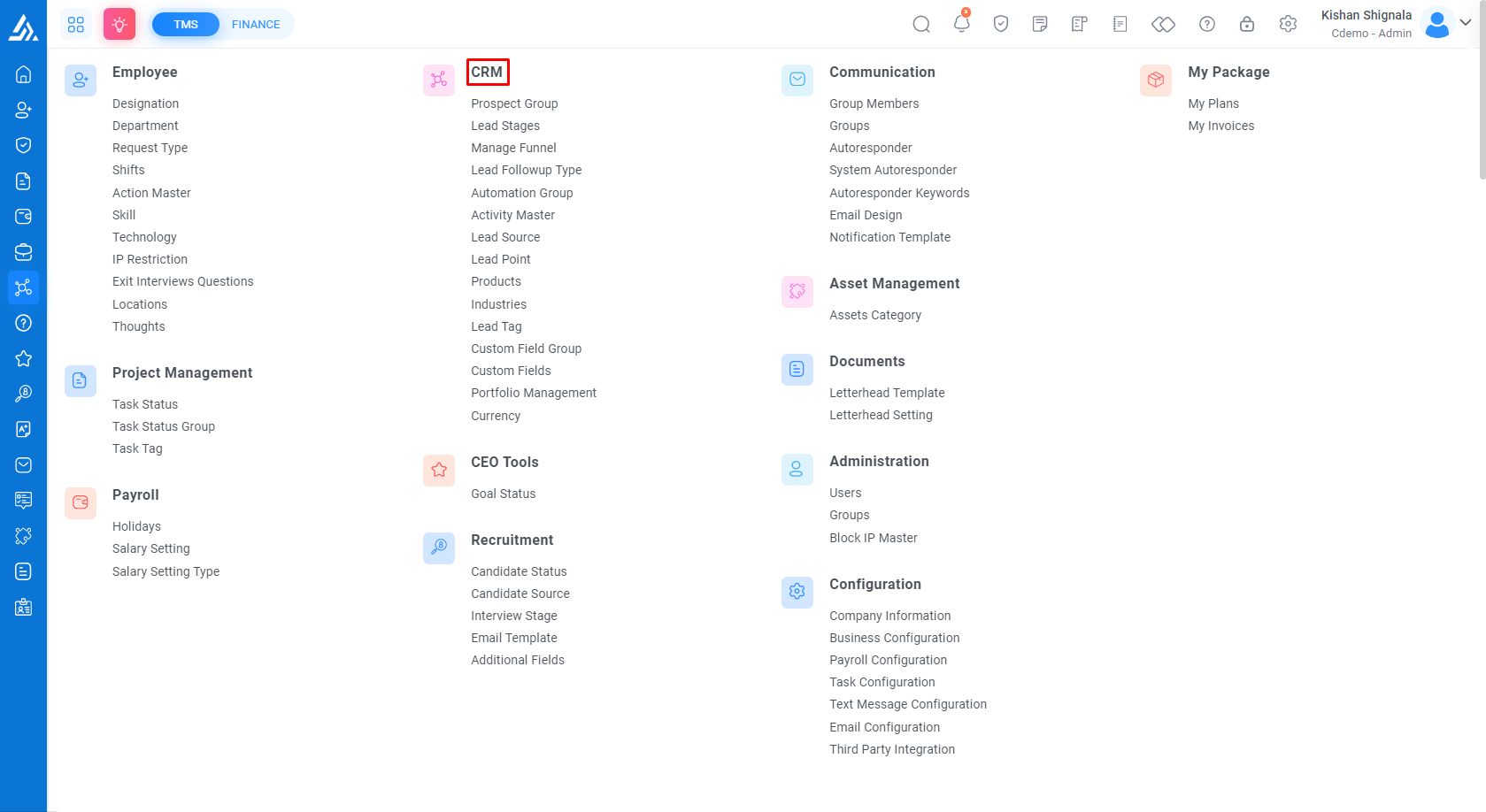
-
Prospect Group: This allows you to group your prospects according to specific criteria such as location, industry, or product interest. You can create, edit, and delete prospect groups as per your requirements.
Click here to add a prospect group -
Manage Funnel: This setting lets you manage your sales funnel by creating and customizing multiple lead funnels with different lead stages.
Click here to add a manage funnel -
Lead Stage: This setting lets you define the various stages of that lead. You can create custom lead stages and reorder them as per your sales process.
Click here to add lead Stage -
Lead Industries: This setting allows you to categorize your leads based on the industry they belong to. You can create, edit, and delete industry categories as per your business needs.
Click here to add lead Industries -
Lead Follow-up Type: This setting allows you to define the different types of follow-up actions that can be taken for a lead. You can create, edit, and delete follow-up types as per your business needs.
Click here to add lead Follow-up Type -
Lead Source: This setting lets you define the different sources from where your leads are generated. You can create, edit, and delete lead sources as per your business requirements.
Click here to add lead Source -
Products: This setting allows you to manage the products of your organization. You can add, edit, and delete products or services as per your business needs.
Click here to add lead Products -
Lead Tag: This setting lets you tag your leads with specific keywords or labels for easy filtering and searching. You can create, edit, and delete lead tags as per your business requirements.
Click here to add Lead Tag -
Portfolio Management: This setting allows you to manage your portfolio of projects or clients.
Click here to add Portfolio -
Lead Point: This feature allows you to set up lead points based on your business needs to manage and prioritize leads.
Click here to add Lead Action point -
Custom Fields: This feature enables you to create custom fields For lead
Click here to add Lead Custom Fields
In the CRM Settings section, you can configure these features to match your business requirements and streamline your workflow. By customizing these settings, you can manage your leads efficiently and improve your sales process.
Recommended
- How to Configure Lead Stages and Lead Funnel?
- How to add custom fields Group?
- How to add custom fields?
- How to configure Lead Followup Type?
- How to add lead source?
- How to configure Lead Action point?
- How to add Products for lead?
- How to add Industries for lead?
- How to add Lead Tag?
- How to make Portfolio in CRM?
- How to add New Lead in CRM?




