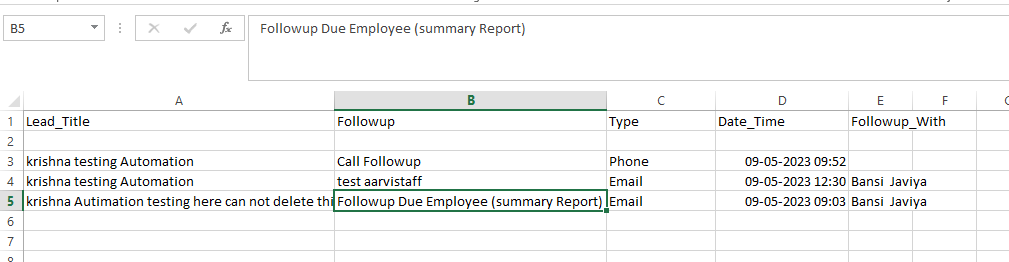Followup Due (Supervisor)
Followup Due (Supervisor)
The "Followup Due (Supervisor)" rule in CRM automation is designed to send a summary report of missed follow-up activities by employees to their respective supervisors. The rule is triggered when a follow-up activity assigned to an employee is not completed within a specified number of days.
When the rule is activated, a summary report is generated, including information such as the employee's name, the lead's name, the follow-up due date, and the number of days overdue. The summary report is then sent to the supervisor of the employee, reminding them of the missed follow-up activity and prompting them to take appropriate action.
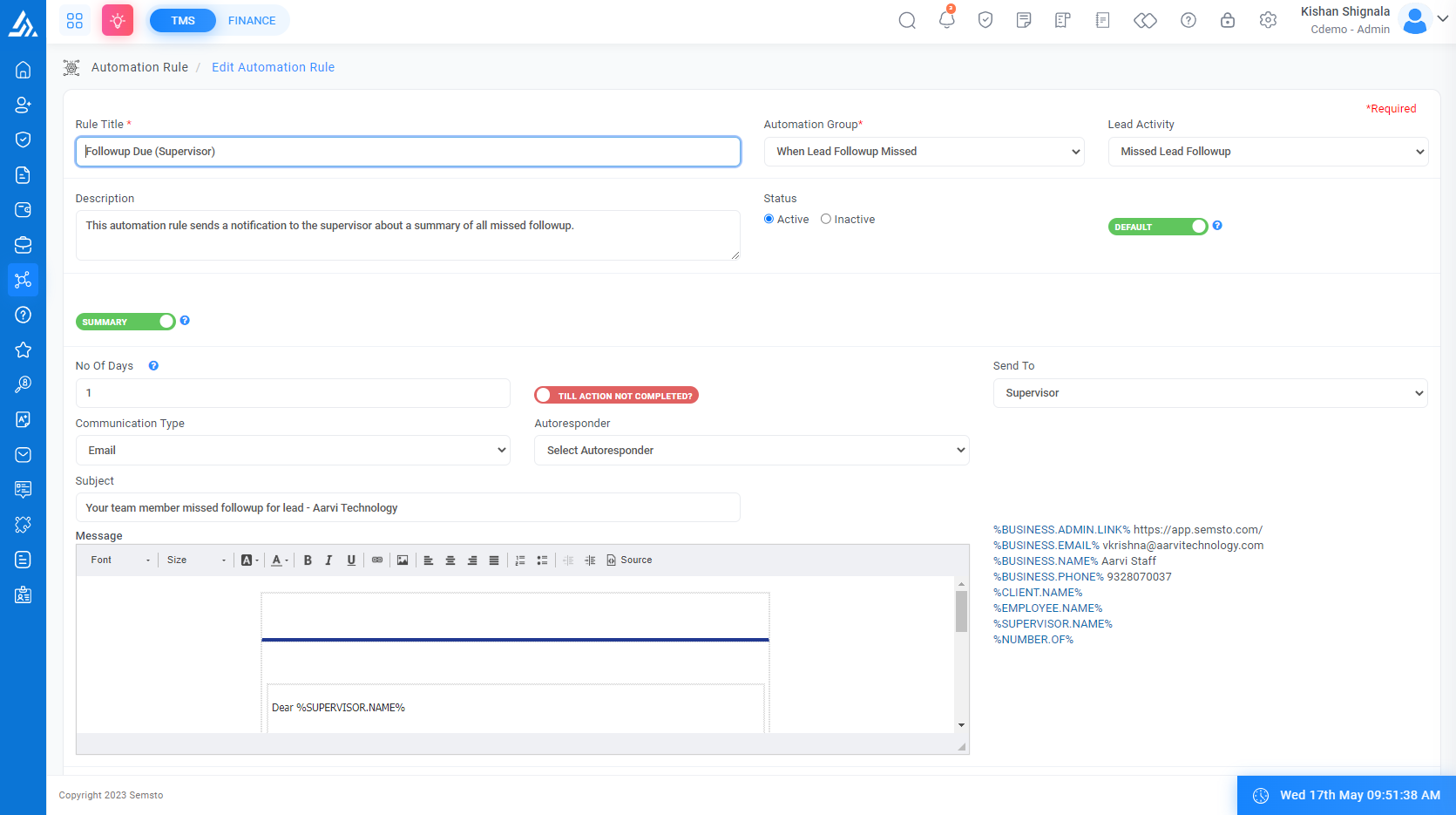
Field Name |
Description |
|---|---|
|
Rule Title *
|
This is the name of the rule that you can use to identify it. |
| Automation Group * |
This is the group of automation rules to which the Followup Due (Supervisor) rule belongs. |
| Lead Activity |
This field specifies the type of lead activity that triggers the rule. |
| Description |
This field briefly describes the Followup Due (Supervisor) rule. |
| Status |
This field indicates the current status of the rule, whether it is Active or Deactive. By default, this Rule is active. |
| Summary |
Summary indicates that have to send a summary instead of individual mail of related actions. Ex. suppose multiple employees missed follow-ups then if you mark it as a summary then the supervisor will be got one mail which indicates his team missed X number of followup instead of individual mail for each missed follow-up. |
| No Of Days |
This field specifies the number of days after which a followup activity becomes due. |
| Till action not completed? | |
| Send To |
The recipients of the summary report email, typically include all employees, supervisors, and clients. This field specifies the recipient of the summary report email. |
| Communication Type |
Here you can select The type of communication used for missed follow-up activities, such as email, SMS, or Whatsapp. |
| Autoresponder |
If you have set up an autoresponder, you can select it here to automatically send a response to the recipient(s) after they receive the email |
| Subject |
Enter the subject of the email in this field. Make sure it is descriptive and summarizes the content of the email. |
| Message |
Enter the main body of the email in this field. You can format The text, add hyperlinks and attach files as needed. You can Also, use email templates if available. Once you have entered the content, review it for accuracy and clarity before sending the email |
Email Format:
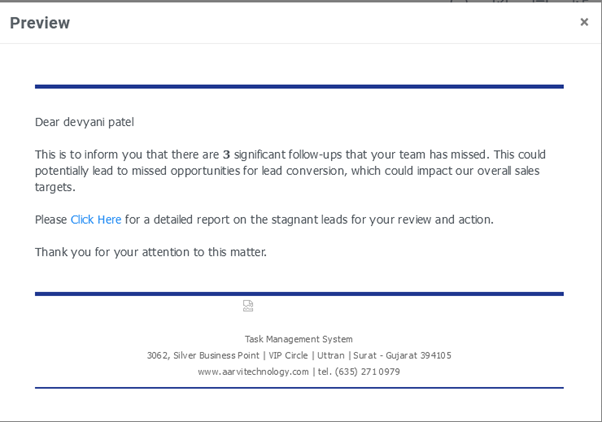
Excel Format: