Lead Dashboard
Lead Dashboard
The lead dashboard in CRM provides two different views:
List view: This displays a list of leads with their respective details and can be sorted based on various filters such as lead name, date, employee, etc.
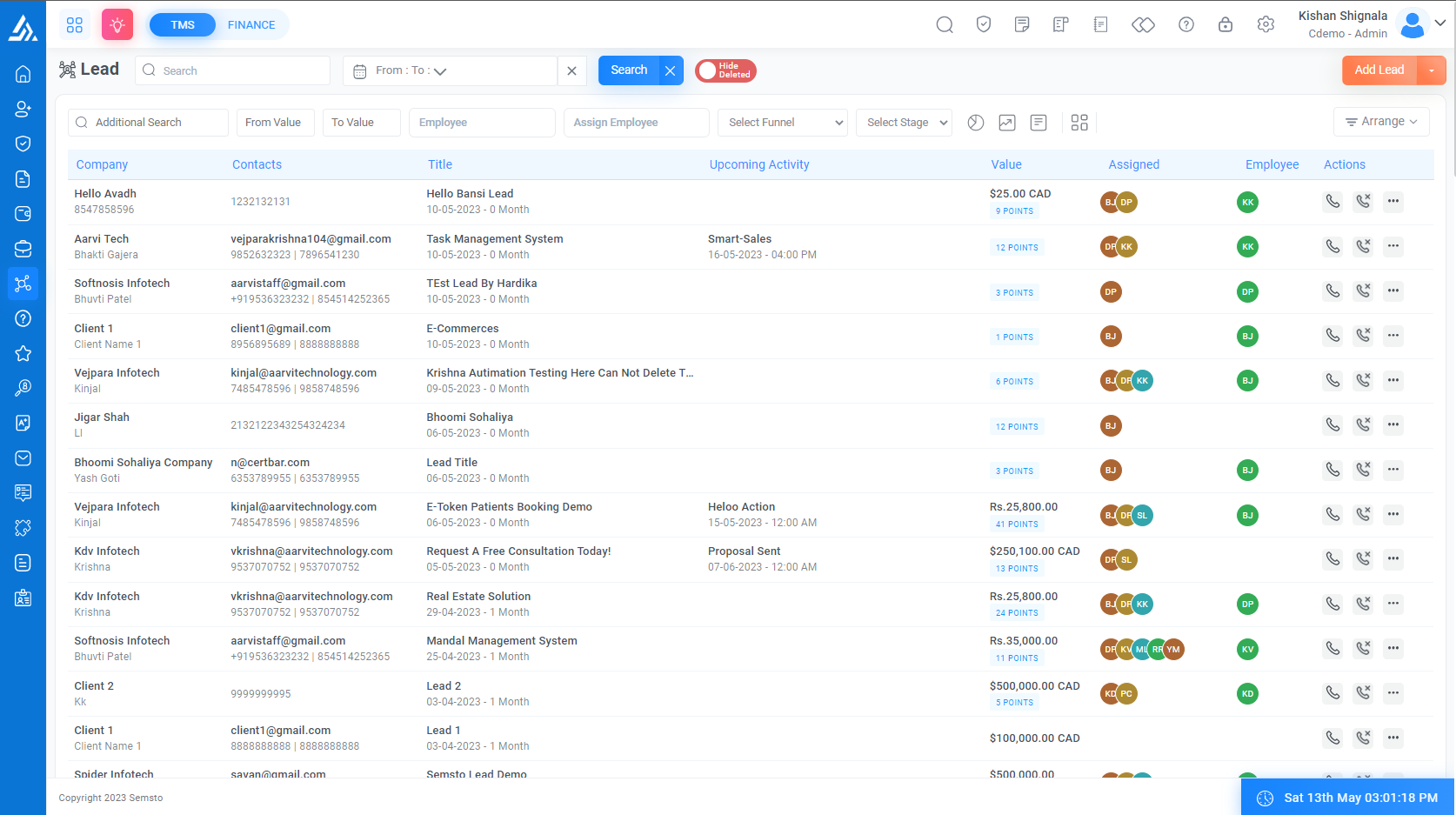
Kanban view: This displays leads as cards in different stages of the sales pipeline and allows users to easily visualize the status of each lead in the pipeline.
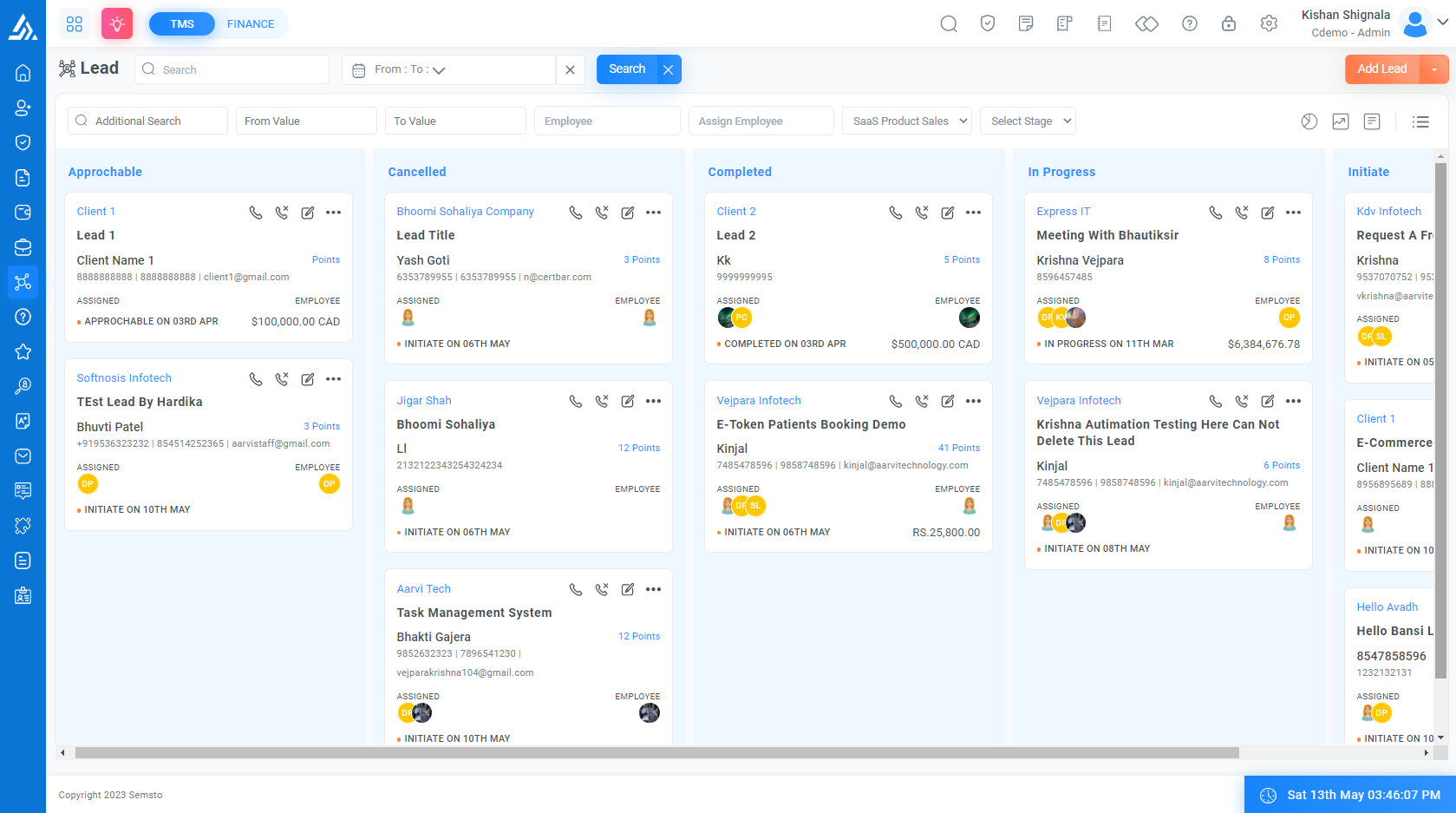
List view
Listview is one of the two views available in the lead dashboard of the CRM. A tabular view displays the list of leads in a table format. The Listview provides a quick glance at all the leads that are currently in the system. You can sort, filter and customize the view to show only the information that is relevant to your needs.
In the Listview, you can perform various actions on leads such as editing, deleting, assigning, converting, and more. The Listview also supports pagination and you can choose the number of records to display per page.
You can use the search and filter options to quickly find specific leads. The search option enables you to search for leads by name, date, employee, stage, or any other field. The filter option allows you to filter leads based on specific criteria such as source, status, industry, and more.
Overall, Listview provides an efficient way to manage leads and stay on top of your sales process.
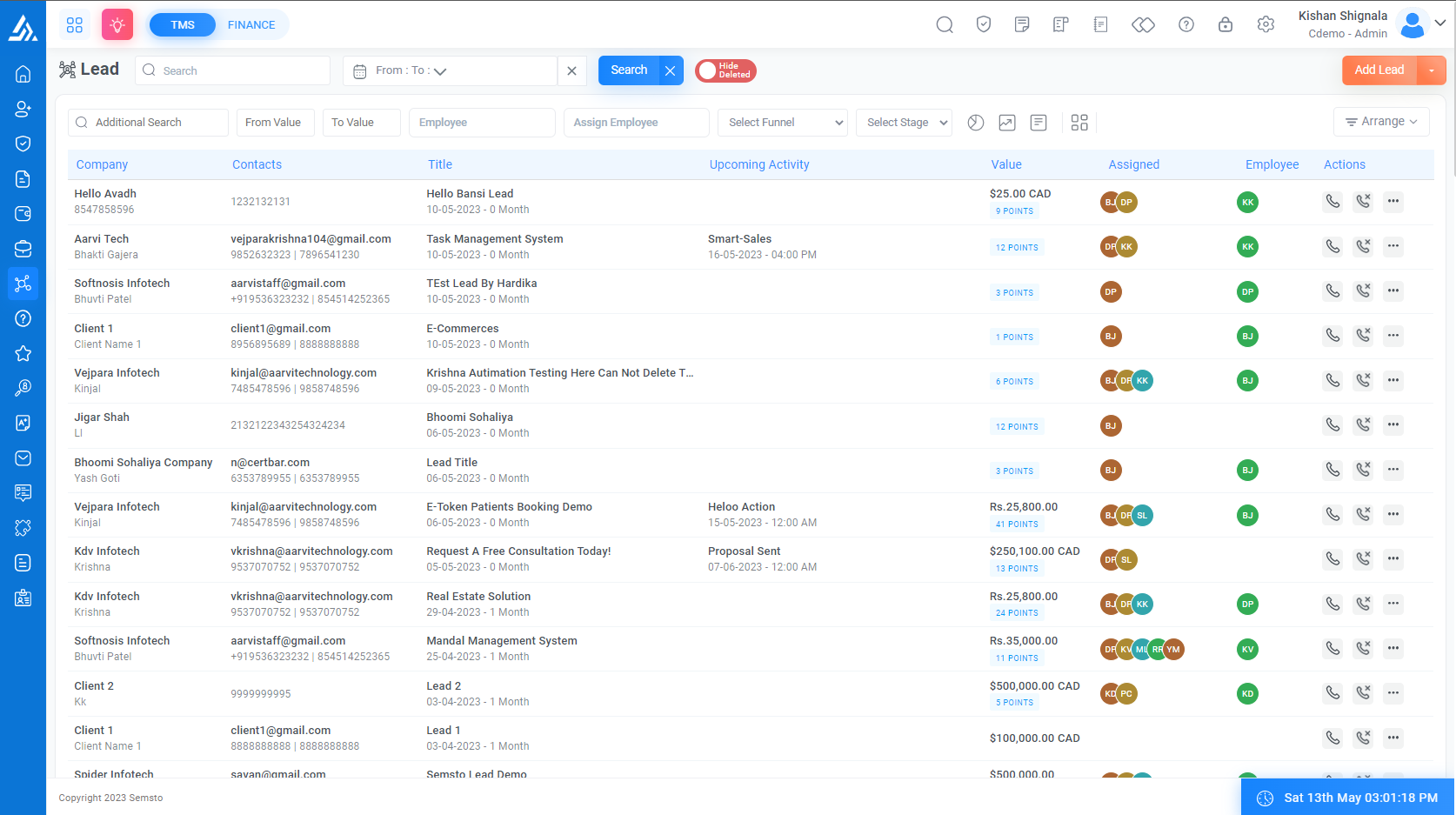
Field Name |
Description |
|---|---|
|
Lead Name Wise Search
|
Allows you to search for the lead’s name. Enter the lead name in the search field and click on the search button. |
|
Lead Date Wise Search
|
Allows you to search for leads based on a specific date range. Enter the start and end dates in the search fields and click on the search button. |
|
Additional Value Search
|
Allows you to search for leads based on additional values. |
|
From and To Value Search
|
Allows you to search for leads based on specific value ranges. Enter the start and end values in the search fields and click on the search button. |
|
Employee Wise Lead Search
|
Allows you to search for leads assigned to a specific employee. Select the employee name from the dropdown menu and click on the search button. |
|
Assign Employee Search
|
Allows you to search for leads assigned by a specific employee. Select the employee name from the dropdown menu and click on the search button. |
|
Funnel Wise Search
|
Allows you to search for leads based on the stage they are in the sales funnel. Select the relevant stage from the dropdown menu and click on the search button. |
|
Stage Wise Search
|
Allows you to search for leads based on their specific stage in the sales funnel. Select the relevant stage from the dropdown menu and click on the search button. |
Arrange by Filter
Field Name |
Description |
|---|---|
|
Lead by
|
This option allows you to arrange leads in the dashboard by the salesperson or employee who is responsible for managing those leads. This can help you to quickly view the leads assigned to a particular employee or track the performance of your sales team members. |
|
Lead Source
|
This option allows you to arrange leads based on the source of the lead, such as a website form, social media, referrals, or other marketing channels. This can help you to understand which channels are generating the most leads and adjust your marketing strategies accordingly. |
|
Industries
|
This option allows you to arrange leads based on the industry of the potential customer or client. This can help you to tailor your sales approach to the needs and characteristics of a specific industry and to identify trends and opportunities across industries. |
|
Products
|
This option allows you to arrange leads based on the products or services they are interested in or have expressed a need for. This can help you to identify cross-selling or up-selling opportunities and to align your sales efforts with the specific needs and preferences of your leads. |
|
Lead stage
|
This option allows you to arrange leads based on their current stage in the sales funnel, such as new leads, qualified leads, proposals sent, or closed deals. This can help you to prioritize your sales efforts, identify bottlenecks in your sales process, and track the progress of your leads through the funnel. |
Kanban view
In CRM, the Kanban view is a visual representation of leads or opportunities in different stages of the sales process, displayed as cards on a board. Each card represents a lead or opportunity and contains relevant information such as lead name, company name, contact details, lead value, and stage of the sales process.
The Kanban view allows you to quickly see the status of all leads or opportunities and easily move them from one stage to another by dragging and dropping the cards between columns. It provides a clear overview of the sales pipeline, making it easier for sales teams to prioritize their work and focus on leads that require attention.
The Kanban view can be customized to match your sales process stages, and you can add filters to show only certain types of leads or opportunities. This view is particularly useful for teams who prefer a visual representation of their sales pipeline and want to quickly see the status of their leads or opportunities.
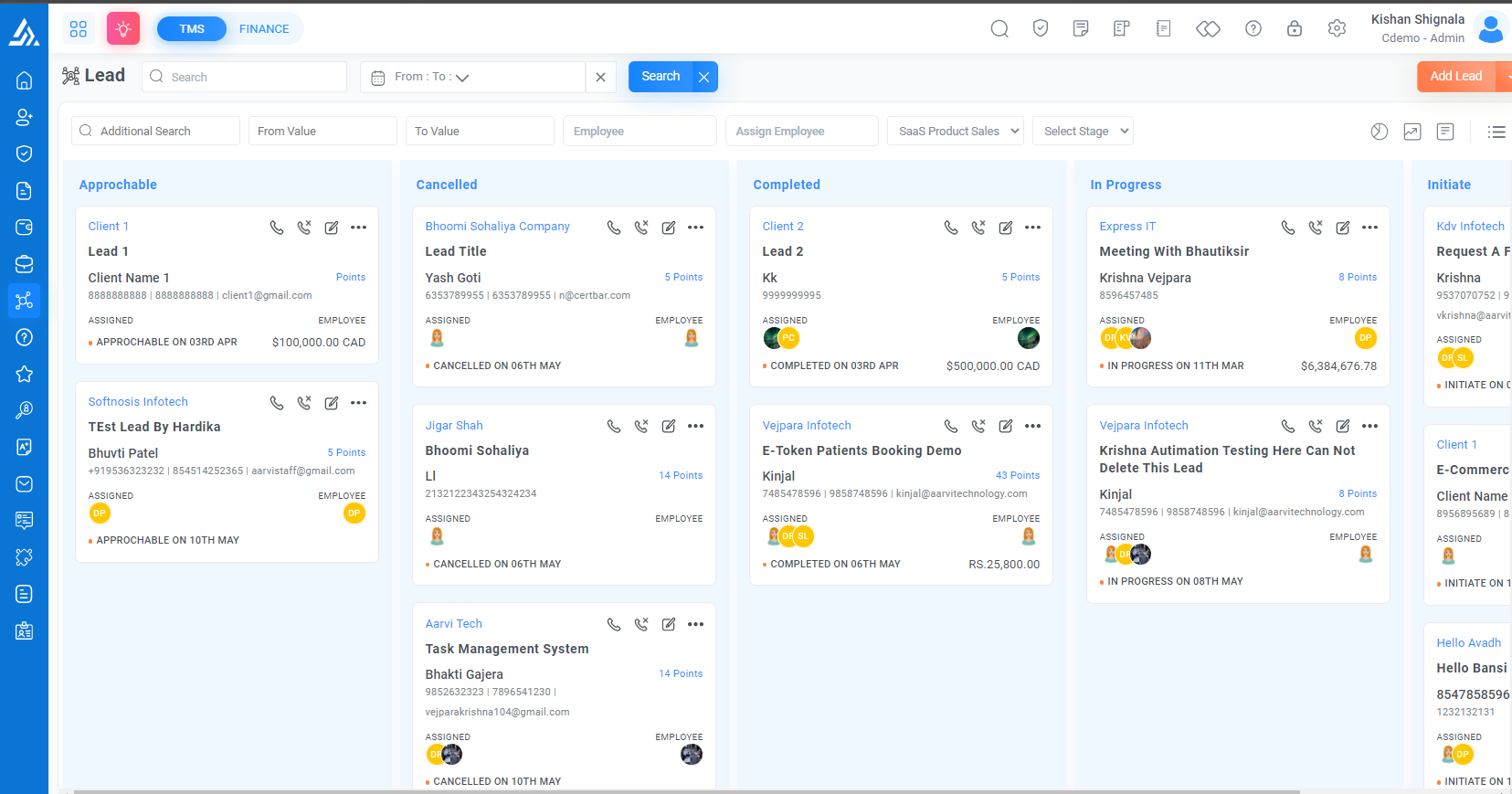
Field Name |
Description |
|---|---|
|
Lead Name Wise Search
|
Allows you to search for the lead’s name. Enter the lead name in the search field and click on the search button. |
|
Lead Date Wise Search
|
Allows you to search for leads based on a specific date range. Enter the start and end dates in the search fields and click on the search button. |
|
Additional Value Search
|
Allows you to search for leads based on additional values. |
|
From and To Value Search
|
Allows you to search for leads based on specific value ranges. Enter the start and end values in the search fields and click on the search button. |
|
Employee Wise Lead Search
|
Allows you to search for leads assigned to a specific employee. Select the employee name from the dropdown menu and click on the search button. |
|
Assign Employee Search
|
Allows you to search for leads assigned by a specific employee. Select the employee name from the dropdown menu and click on the search button. |
|
Funnel Wise Search
|
Allows you to search for leads based on the stage they are in the sales funnel. Select the relevant stage from the dropdown menu and click on the search button. |
|
Stage Wise Search
|
Allows you to search for leads based on their specific stage in the sales funnel. Select the relevant stage from the dropdown menu and click on the search button. |




