When Change the Stage of a Lead
When Change the Stage of a Lead
This automation rule is useful for ensuring that the employee responsible for a lead is notified promptly whenever the lead progresses to a new stage. This can help the employee stay on top of their leads and take appropriate action as needed. The notification email can include details like the lead name, the original stage, and the new stage, as well as any relevant notes or comments.
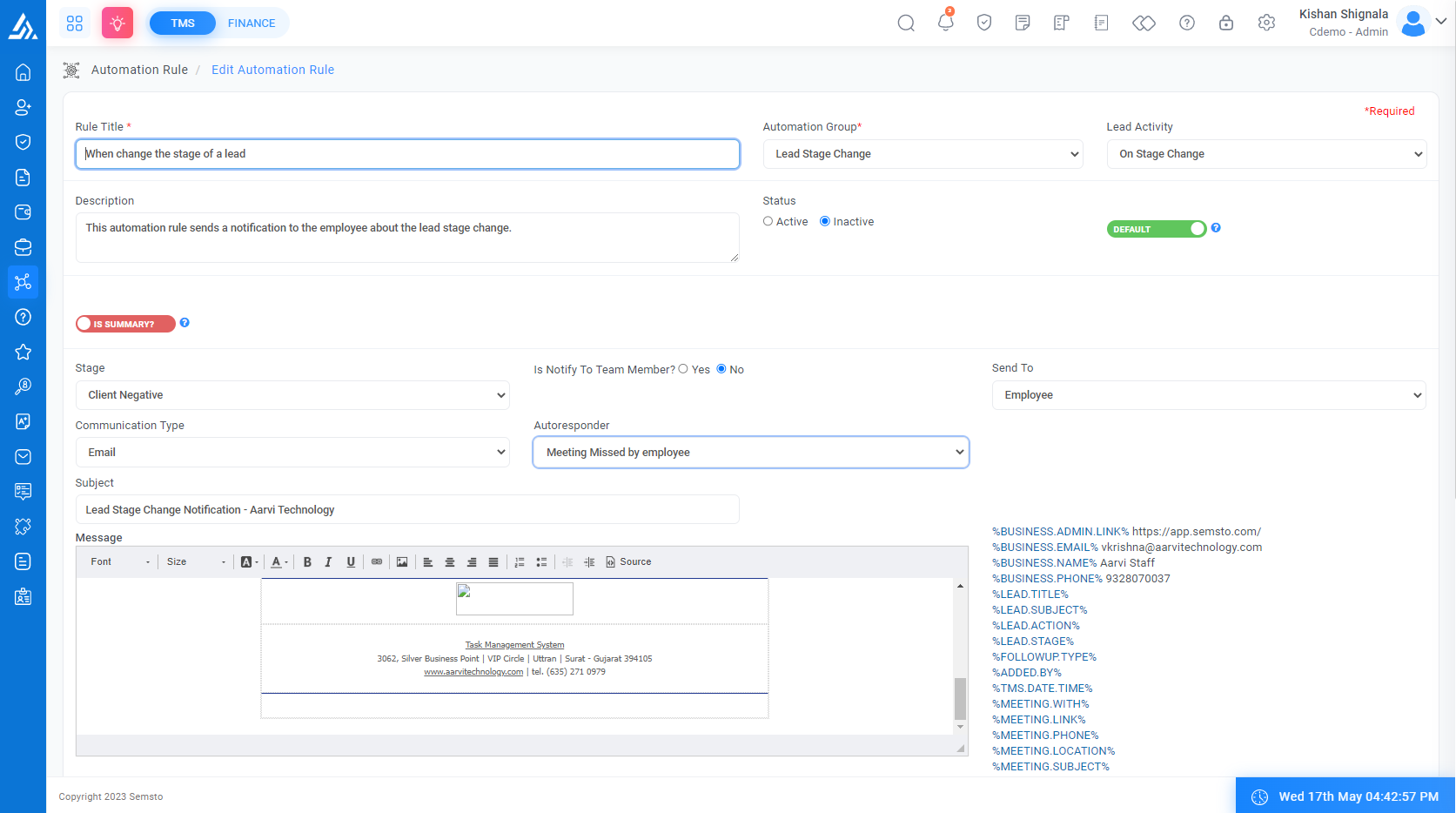
Field Name |
Description |
|---|---|
|
Rule Title *
|
This is the name of the rule that you can use to identify it. |
| Automation Group * |
This is the group of automation rules to which the when change the stage of lead rule belongs. |
| Lead Activity |
This field specifies the type of lead activity that triggers the rule. |
| Description |
This field briefly describes the when change the stage of lead rule. |
| Status |
This field indicates the current status of the rule, whether it is Active or Deactivate. By default, this Rule is active. |
| Summary |
Summary indicates that have to send a summary instead of individual mail of related actions. Ex. suppose multiple employees missed Actions then if you mark it as a summary then the supervisor will be got one mail that indicates his team missed X number of Actions instead of individual mail for each missed Action. |
| Lead Stage |
Here select the lead stage where you apply this lead |
| No Of Days |
This field specifies the number of days after which a followup activity becomes due. |
| Till action not completed? | |
| Send To |
The recipients of the summary report email, typically include all employees, supervisors, and clients. This field specifies the recipient of the summary report email. |
| Communication Type |
Here you can select The type of communication used for missed follow-up activities, such as email, SMS, or Whatsapp. |
| Autoresponder |
If you have set up an autoresponder, you can select it here to automatically send a response to the recipient(s) after they receive the email |
| Subject |
Enter the subject of the email in this field. Make sure it is descriptive and summarizes the content of the email. |
| Message |
Enter the main body of the email in this field. You can format The text, add hyperlinks and attach files as needed. You can Also, use email templates if available. Once you have entered the content, review it for accuracy and clarity before sending the email |




