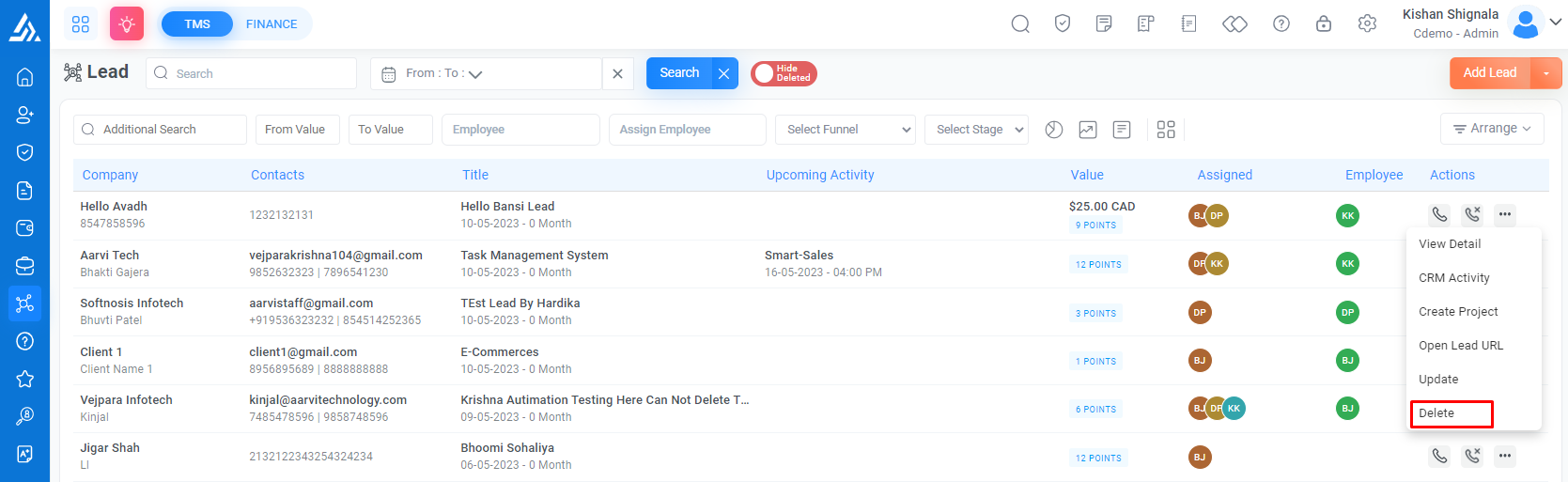How to Add New Lead
How to Add New Lead
Add Lead
Go to Top Panel > CRM > Add Lead

Field Name |
Description |
|---|---|
|
Select lead by
|
In this field, you can select lead by. In this lead by field, you can select sales person, marketing person, or employee |
|
Lead Title *
|
Enter the name or title of the lead. This field is required |
|
Lead Description
|
Add a brief description of the lead. |
|
Requirement
|
Indicate any specific requirements the lead may have, such as a need for a particular product or service. |
|
Lead Source
|
This field allows you to specify where the lead came from. You can use a dropdown menu to select from common sources, such as referrals, websites, or social media, or you can add a custom source. |
|
Lead Profile
|
Select the lead profile of the lead. This field is required when the connect lead to profile configuration is on |
|
Connect
|
This field allows you to add Connect for this field. |
|
Industries
|
This field allows you to specify the industries that the lead is associated with. You can use a dropdown menu to select from common industries, or you can add a custom industry. |
|
Conversion Probability (%)
|
The conversion probability field allows you to assign a percentage to the likelihood that the lead will convert into a customer. This helps to prioritize leads and focus on those that are more likely to result in a sale. |
|
Lead URL
|
This field allows you to add the URL of the lead's website or any other relevant online presence. |
|
Lead Value
|
This field allows you to add an estimate or potential value. |
|
Tags
|
Assign one or more tags to the lead from the "Lead Tags" dropdown menu. |
|
Expected Closed Date
|
This field allows you to specify the date by which you expect to close the lead. |
Staff
Field Name |
Description |
|---|---|
|
Staff
|
Assign one or multiple Staff members to the lead, who will be responsible for managing the lead and its follow-up activities. |
|
Enter Remarks
|
Use this field to add any additional comments or notes about the lead staff. |
Lead Stage
Field Name |
Description |
|---|---|
|
Select Lead funnel
|
Use this field to select the funnel. |
|
Stage
|
Use this field to add a stage. The stage will display based on the lead funnel |
|
Notes
|
Use this field to add any additional notes or comments about the lead's progress through the sales pipeline. |
Lead Document
Field Name |
Description |
|---|---|
|
Caption
|
Use this field to add a caption or title for the document. |
|
Type
|
Use this field to indicate the type of document, such as an Image, content, or external link. |
|
Upload
|
Use this field to upload the document file. |
|
Add More
|
Use this button to add additional documents as needed. |
Select Client
Field Name |
Description |
|---|---|
|
Select Client *
|
If the client already exists in your CRM system, you can select them from the dropdown list in this field. This field allows you to link the new lead to an existing client in your CRM system. |
|
Add Client switch
|
If the client does not exist in your CRM system, you can turn on this switch to add a new client. |
|
Company Name *
|
Use this field to enter the name of the company that the client represents. This is a required field |
|
Work Phone *
|
Use this field to enter the client's work phone number. This will be used as the primary contact number for the client. This is a required field |
|
Person Name *
|
Enter the name of the contact person for the client in this field. |
|
Person Email
|
Enter the email address of the contact person for the client in this field. |
|
Person Designation
|
Enter the job title or designation of the contact person for the client in this field. |
|
Person Phone
|
Enter the phone number of the contact person for the client in this field. |
|
Address
|
Enter the street address of the client in this field. |
|
City
|
Enter the city where the client is located in this field. |
|
Zip
|
Enter the zip or postal code of the client's location in this field |
|
Country
|
Enter the country where the client is located in this field. |
|
State
|
Enter the state or province where the client is located in this field. |
|
Website
|
Enter the client's website in this field. |
|
Skype ID
|
Enter the client's Skype ID if applicable in this field. |
|
LinkedIn
|
Enter the client's LinkedIn profile URL if applicable in this field. |
|
Additional Information1
|
Enter any additional relevant information about the client in this field. |
|
Additional Information2
|
Enter any additional relevant information about the client in this field. |
Additional Details
If you enter the additional field in Custom field master all data show here.
Click here to add additional details
Edit Lead
Go to Top Panel > CRM > Lead > Edit Lead
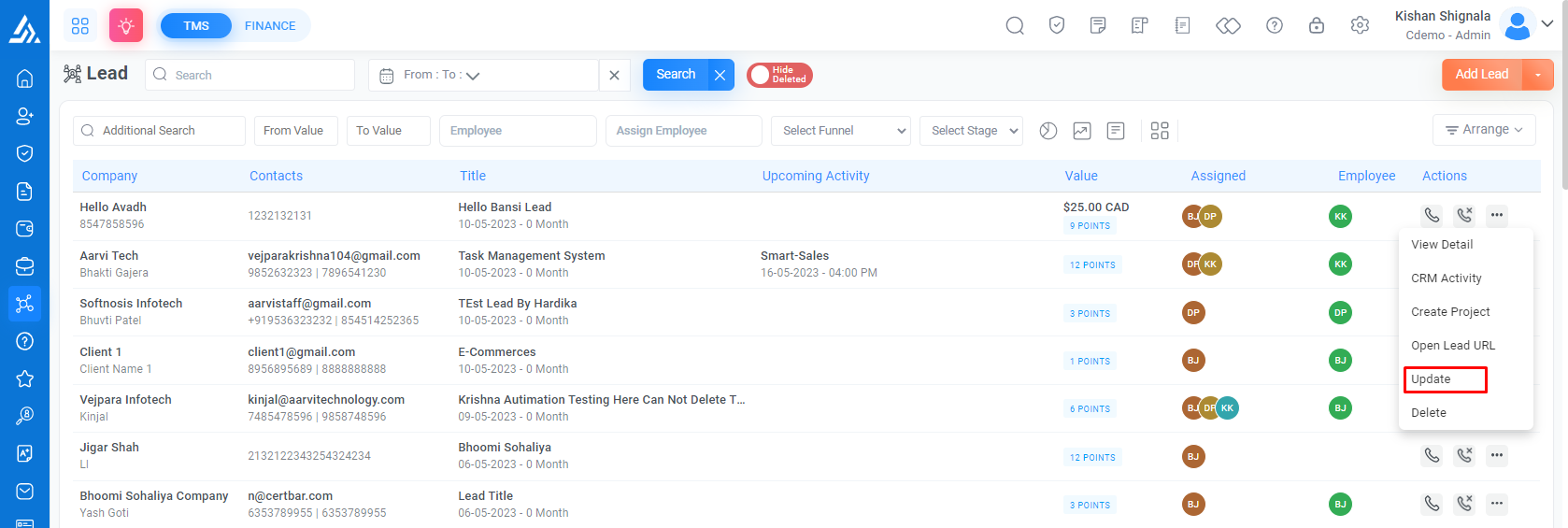
Delete Lead
Go to Top Panel > CRM > Lead > Delete Lead